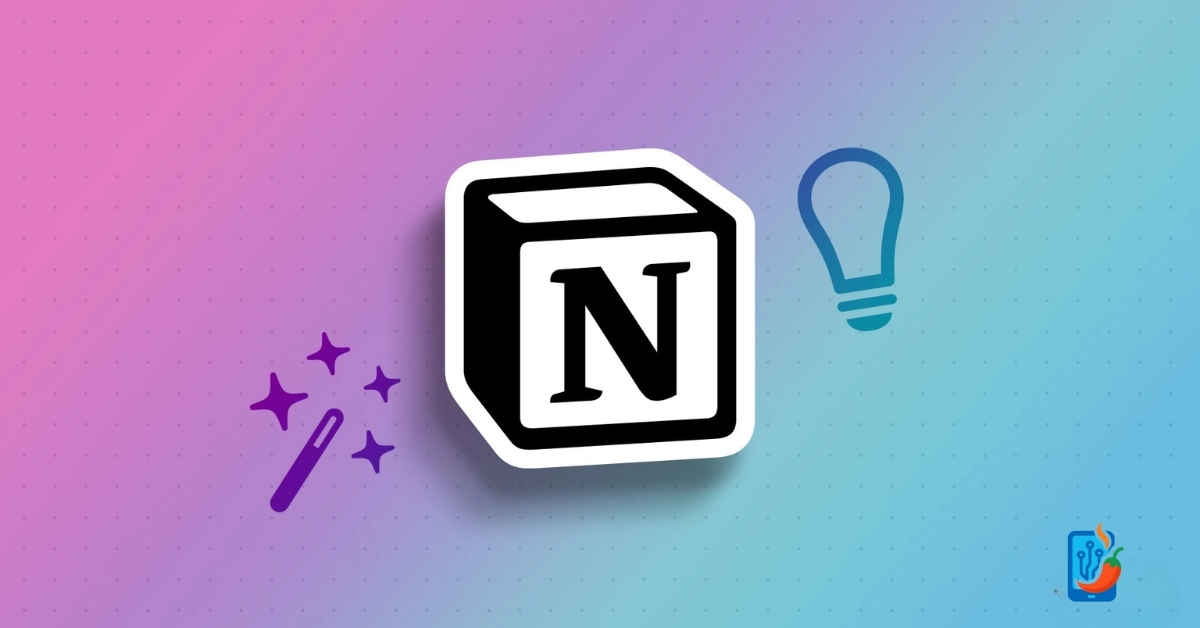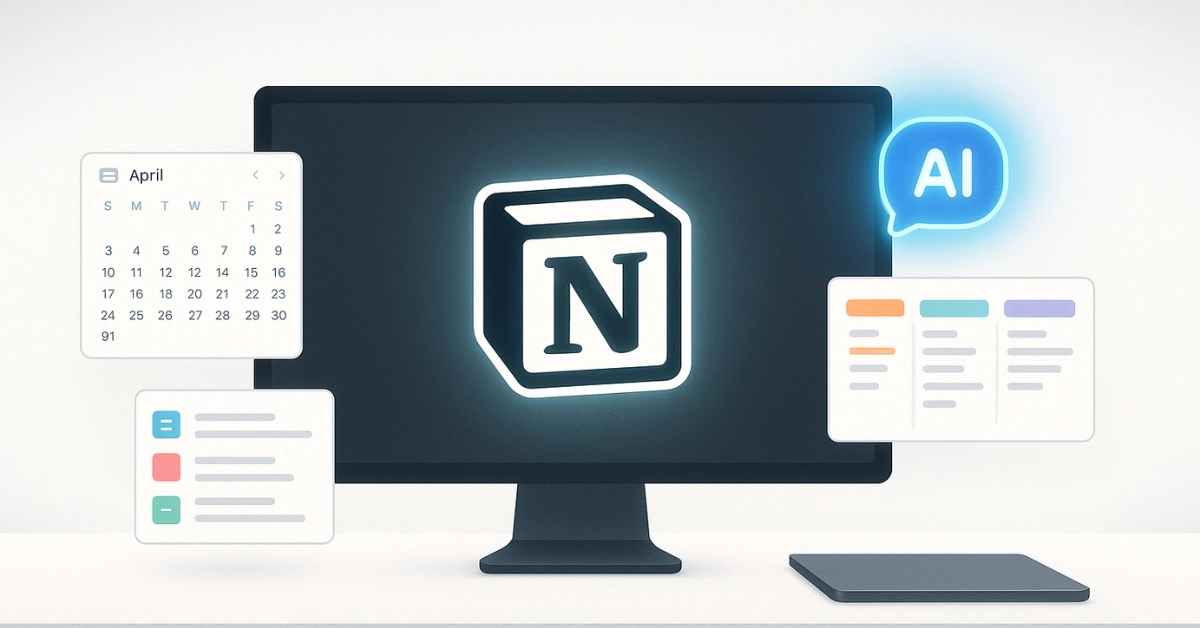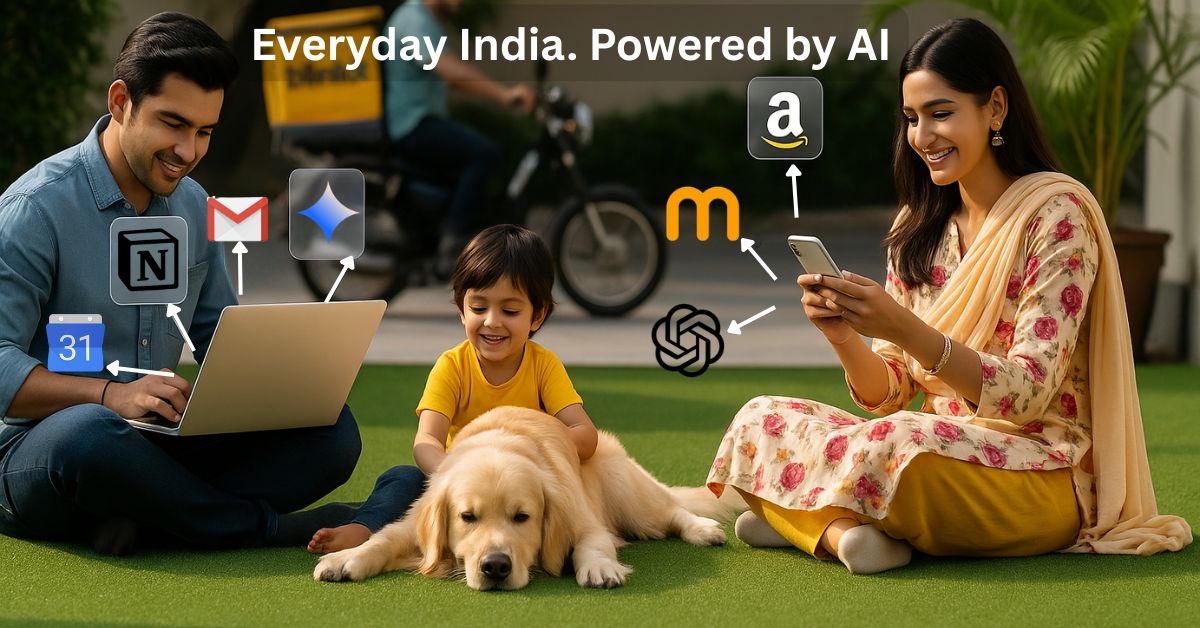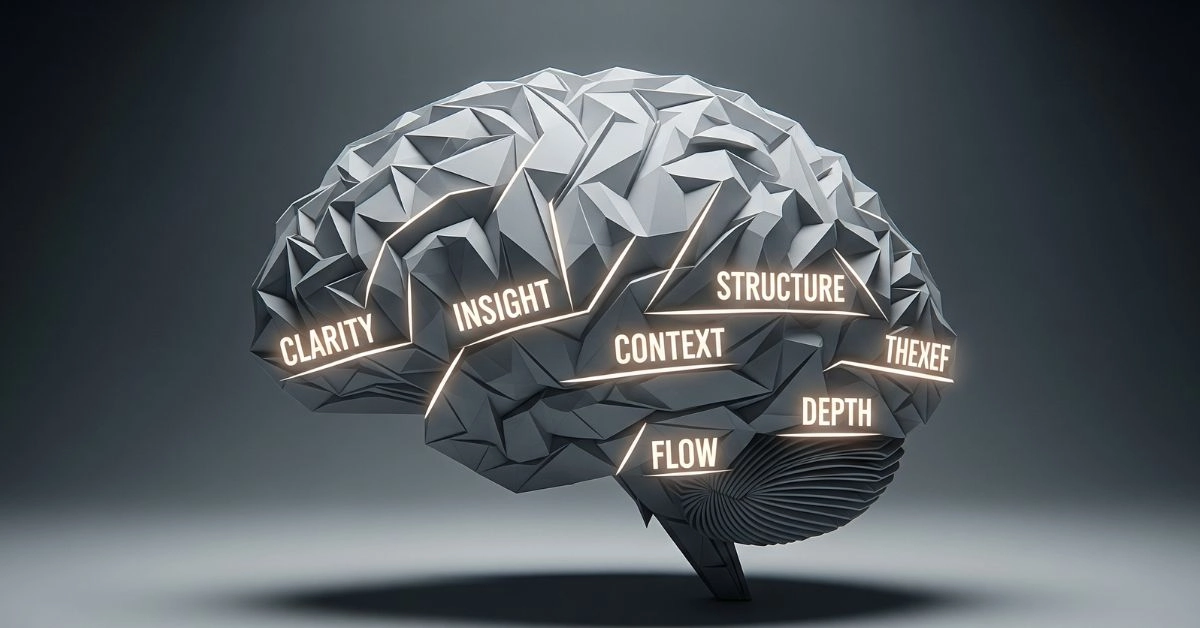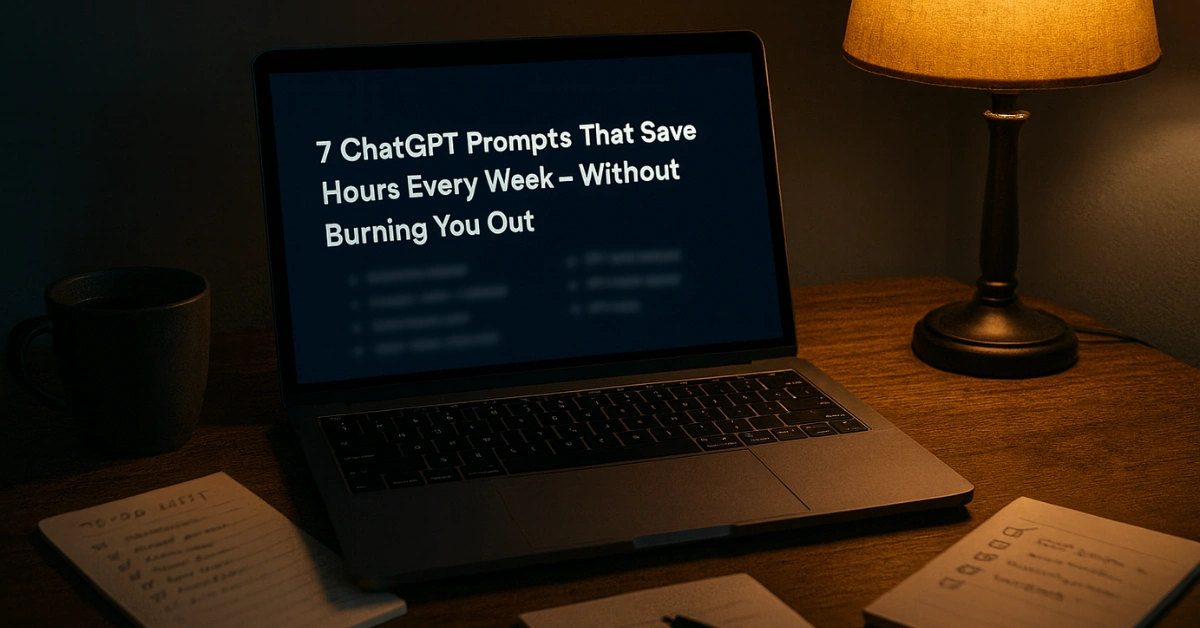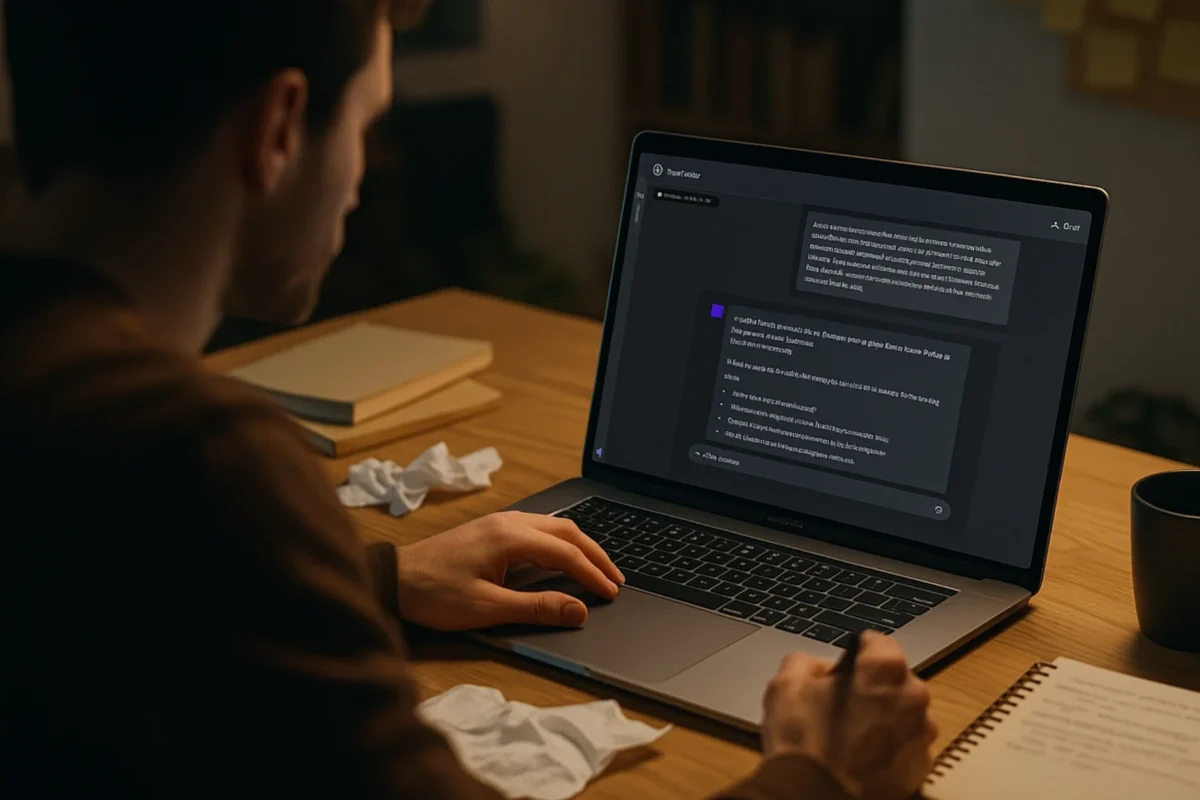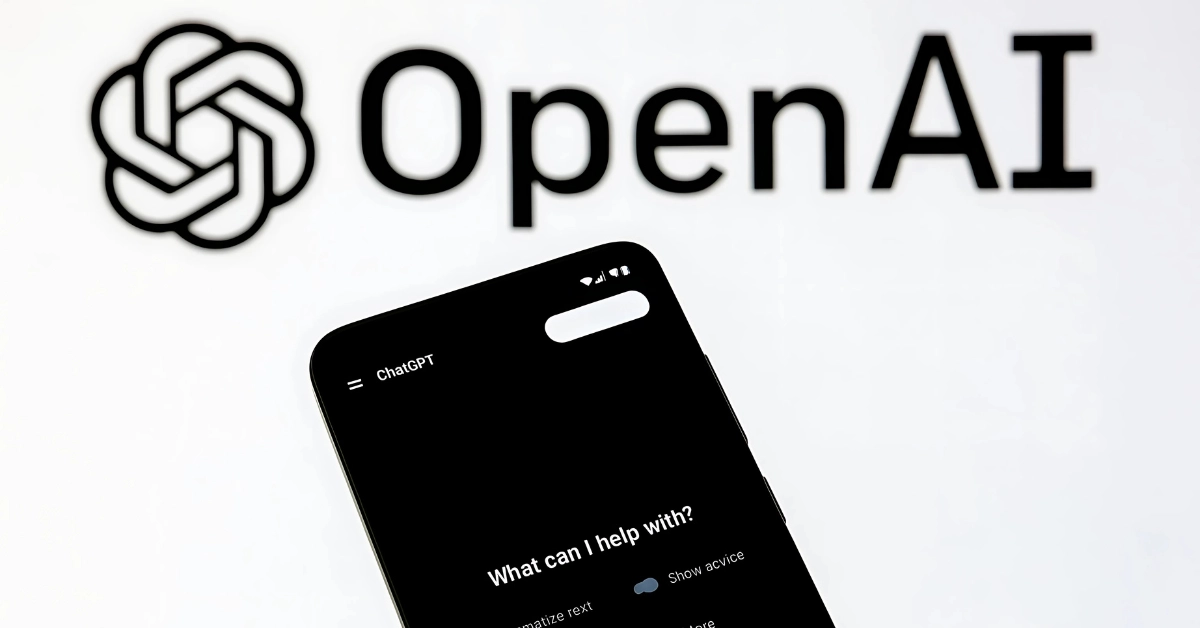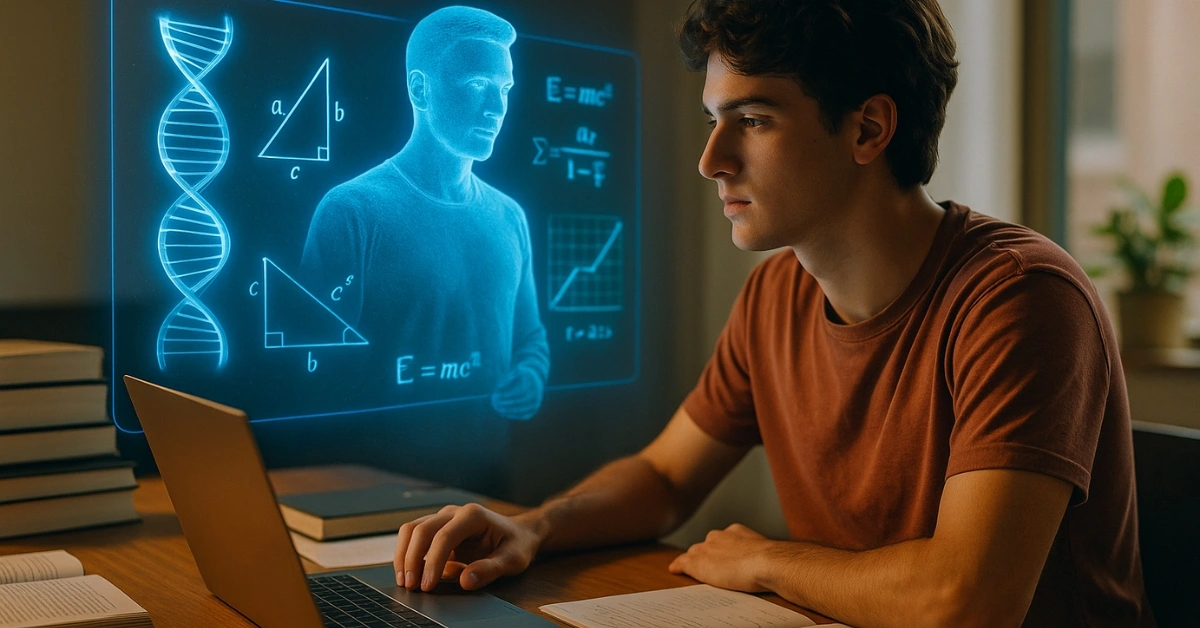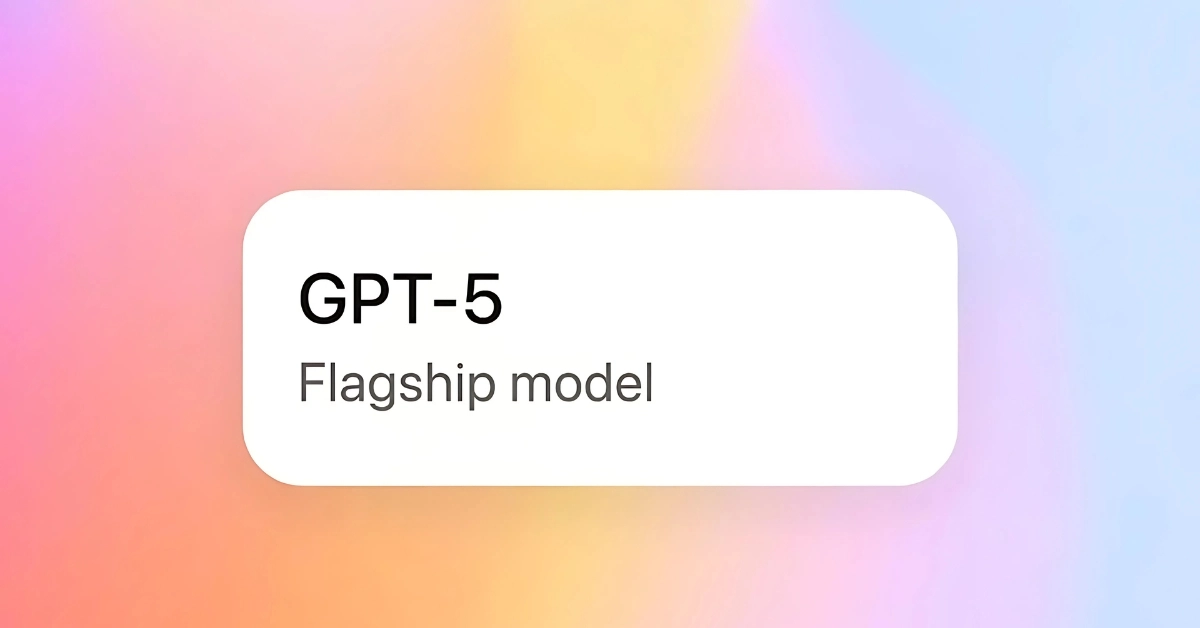Notion has grown from a minimalist note-taking app into one of the most powerful productivity tools on the internet. But most users still treat it like a glorified checklist. If that’s you — this is your wake-up call.
Whether you’re managing a solo project, planning a vacation, or building a company wiki, Notion can do more than you think. From synced blocks to embedded dashboards, AI tools to personal wikis — this updated 2025 guide packs everything you need to unlock Notion’s true potential.
Let’s get you past the surface.
1. Use Notion AI Like a Creative Wingman
Notion’s built-in AI isn’t just for quick rewrites. It can brainstorm campaign ideas, fix tone issues, summarize meeting notes, and even draft client emails.
Want a blog intro? A press release? A birthday toast? Just create a page, hit the spacebar, and ask. You can even select existing text and click “Ask AI” to get options like shorten, simplify, or translate.
It’s not perfect. But when you’re stuck — it gets you moving.
2. Automate Repetitive Actions with Buttons
Notion’s new Button feature lets you automate small tasks without touching code.
Click the plus icon, choose “Button”, and build actions like inserting templates, creating new pages, adding blocks, or toggling properties. You can even add icons to make buttons look clean on dashboards.
This is perfect for recurring tasks like daily journal entries, CRM contact forms, or quick notes.
3. Keep Your Content Synced Across Pages
Instead of duplicating info everywhere, use Synced Blocks.
Write once — paste anywhere — and every instance stays updated. Highlight a block, click the six-dot menu, choose “Turn into → Synced block”, then paste it across pages using “Paste and sync”.
This is brilliant for contact details, bios, headers, or legal disclaimers.
4. Personalize Pages with Custom Icons and Emojis
Forget the default icons. You can upload your own images, logos, or animated GIFs as page icons or covers.
Find a GIF on Giphy or make one in Canva. Then upload it under the icon section. You can also manage your uploads under Settings → Emoji, especially if you want a consistent brand feel across your workspace.
Bonus: Turn your dog’s photo into the icon for your pet care checklist. Because you can.
5. Create Smart Dashboards That Actually Save Time
A good Notion setup starts with a dashboard.
Use columns, icons, linked databases, and embeds to create a control panel for your week — tasks, content plans, meetings, finances, and goals in one glance.
You can embed a calendar, a Spotify playlist, even your GitHub contribution chart. Make it personal. Make it useful.
6. Master the Power of the Slash Shortcut
The / key is Notion’s magic wand. It lets you add blocks, headers, embeds, quotes, databases, callouts, code, dividers, and more — instantly.
Need to insert a quote? Type /quote. Need a new database view? /linked. Want to summon a reminder or tag a teammate? /remind, @name, or @today.
If you’re typing without this, you’re losing speed.
7. Use Formulas to Make Pages Smarter
Notion’s formula system lets you add logic to your databases.
You can auto-calculate due dates, mark high-priority items, color-code based on urgency, or track habit streaks. Try combining dateBetween(), if(), and format() to create dynamic views that update automatically.
Start simple: show a red warning if a task is overdue. Then go deeper.
8. Use the @ Symbol for Smart Tagging
Type @ in any block to mention a person, date, or page. You can say “@John to review this by @tomorrow” — and Notion will link everything and send reminders.
This keeps pages clean and context-rich without cluttering with extra blocks.
9. Organize Projects Like Trello — But Sharper
Use Board View to build Trello-style kanban boards for projects.
Drag cards between columns like “To Do”, “In Progress”, and “Done”. Each card can contain subtasks, notes, tags, and even AI summaries.
It’s perfect for content calendars, product sprints, bug tracking, or student assignments.
10. Build a Personal Wiki That’s Actually Useful
Instead of scattering notes across dozens of pages, link them into a central knowledge hub.
Create a wiki-style structure: Home → Topics → Sub-pages. Use backlinks and synced blocks to navigate smoothly. Add tags to make content discoverable. Over time, it becomes your second brain.
Add callouts, quotes, and emojis to make it visually scannable.
11. Use Notion as a CRM (Yes, Really)
You can build your own CRM in Notion with relations, rollups, and template buttons.
Create databases for contacts, leads, and projects. Link them so each lead connects to a pipeline, with auto-updated status, last contacted date, and notes.
Great for freelancers, small businesses, and agencies who don’t want to pay for full-blown CRM tools.
12. Plan Trips, Events, and Recipes Like a Pro
Use Notion templates for life planning too.
Want a travel planner? Add sections for flights, hotels, itinerary, weather embeds, Google Maps, and packing lists.
Planning a party? Create an event dashboard with budget, checklist, invite list, and embedded Spotify.
Even meal planning is smoother with a recipe database — add cooking time, ingredients, ratings, and YouTube embeds.
13. Clip Anything From the Web With Web Clipper
Install Notion’s Web Clipper extension for Chrome or Firefox. While browsing, hit the extension icon to save any article, recipe, or research directly into Notion.
It keeps titles, images, and structure intact — and drops it where you want. Clean, fast, and distraction-free.
14. Use Widgets and Embeds to Upgrade Your Pages
Notion may not support native widgets, but third-party tools do.
With Indify, Apption, or WidgetBox, you can add clocks, countdowns, habit trackers, calendars, and even weather. Just paste the embed code using /embed.
You can also embed:
- Spotify playlists
- Google Maps
- YouTube or Loom videos
- CodePen or Framer prototypes
This makes your Notion workspace come alive.
15. Lock, Export, and Share Like a Power User
Want to prevent accidental edits? Lock a page via the three-dot menu. Want to publish a read-only doc or portfolio? Use “Share to web”, turn off “Allow editing”, and send the link.
You can export any page as PDF, HTML, or Markdown with one click. And if you’ve built something worth showing off — like a resume or client proposal — share it as a duplicate template.
Final Thought: Notion Isn’t Just a Tool — It’s a Mindset
The reason people fall in love with Notion isn’t because it’s packed with features. It’s because it adapts to you.
Build your own workflows. Make your space beautiful. Keep it useful. The more you shape Notion around your brain, the more clarity you’ll find.
And if you’ve made it this far — it’s time to stop watching other people’s setups and start building your own.
Notion FAQs for Beginners
What is the most powerful Notion tip?
Using synced blocks and database relations together — this allows reusable, auto-updating content across pages with zero duplication.
How do I automate tasks in Notion?
Use the new Button feature to create one-click actions like inserting templates, adding reminders, or creating database entries.
What are synced blocks in Notion?
They let you create content that stays consistent across pages. Edit once, and the changes reflect everywhere.
How do I make Notion pages more visual?
Add custom icons, GIF covers, callouts, columns, and widgets from tools like Indify or WidgetBox.