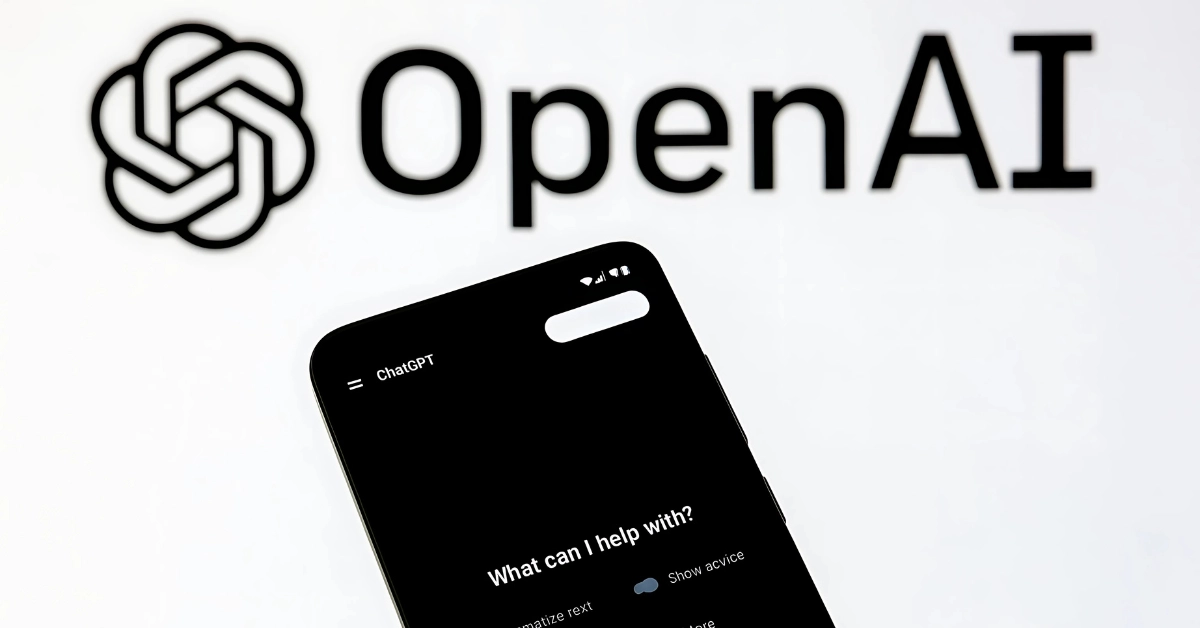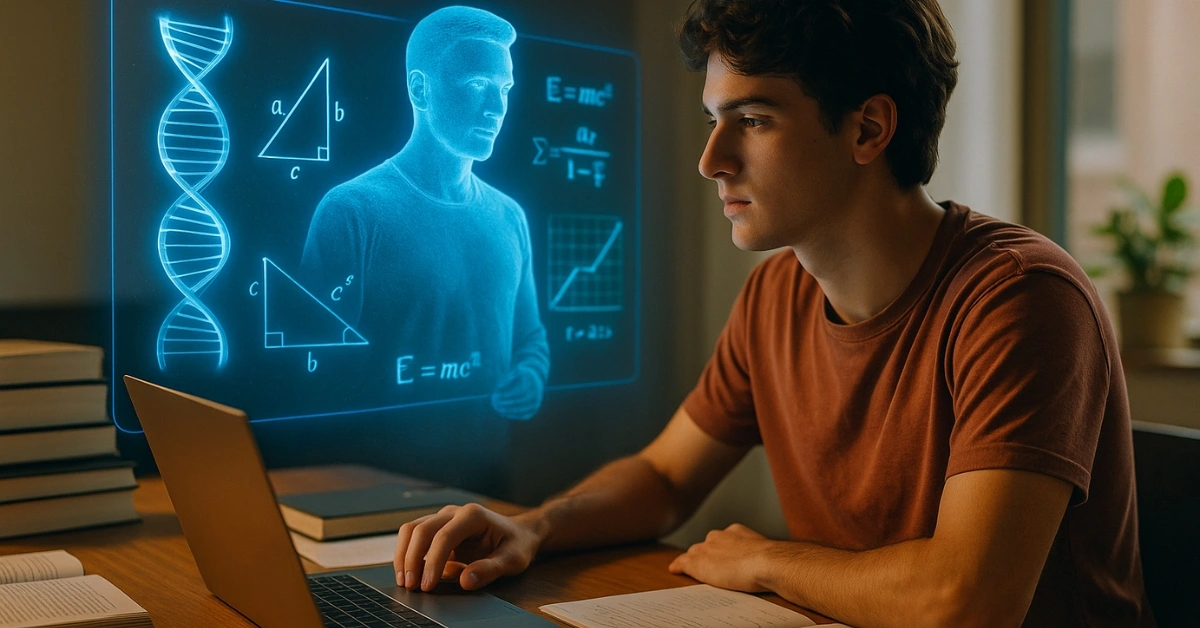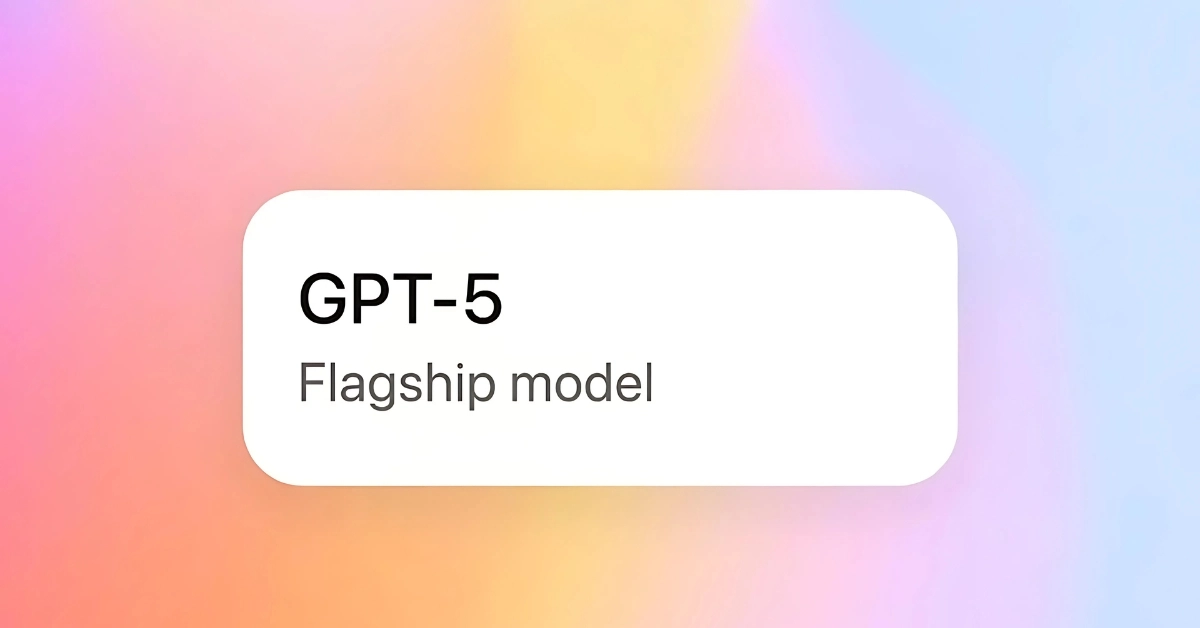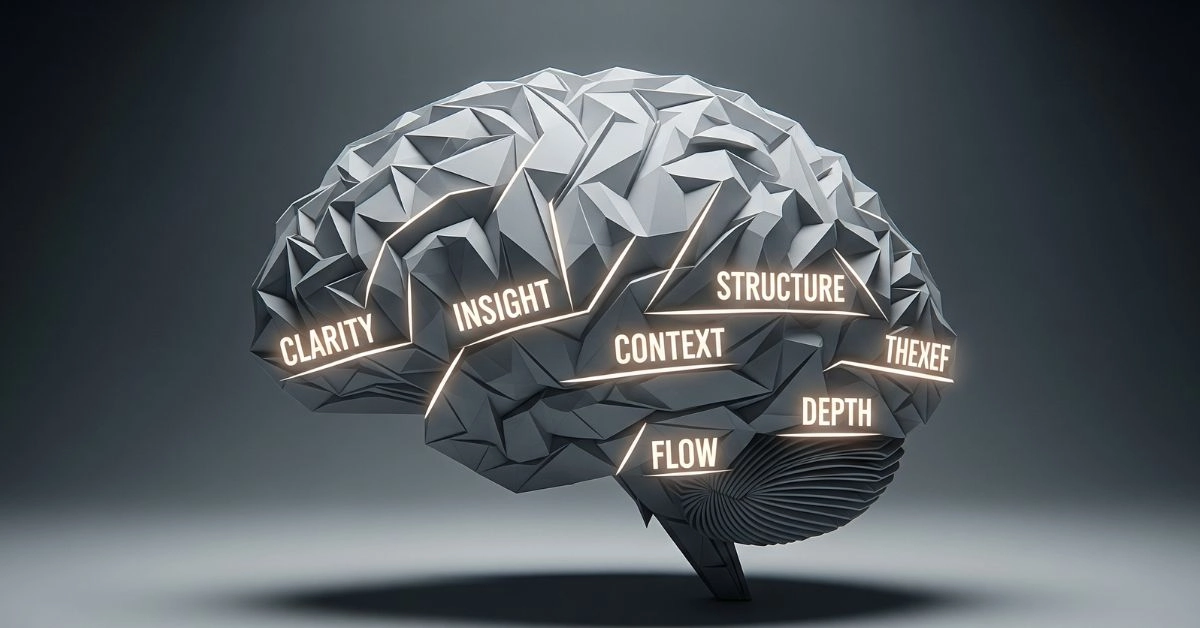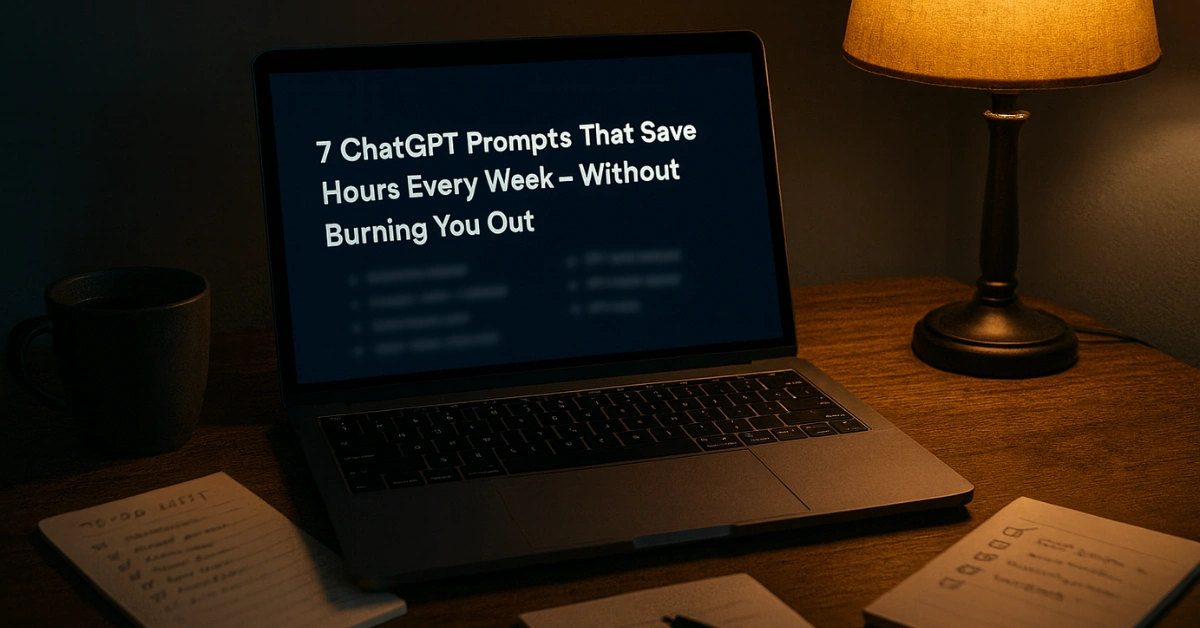If your AI images from ChatGPT keep turning out blurry, weird, or just plain wrong, it’s not the model that’s broken. It’s your prompt.
You’re not alone. Most creators, marketers, and even designers are making the same rookie mistakes every day. Vague instructions, wrong aspect ratios, and missing references all stack up to produce ugly output. This tool is powerful, but only if you know how to talk to it.
This guide is your shortcut. We’re going to unpack the 8 biggest ChatGPT image editing mistakes people keep making, and show you exactly how to fix them so that your next image actually looks the way you imagined.
1. Vague Prompts = Garbage Images
“Make this look cooler.” “Add something beautiful.” “Fix the background.”
If that’s your prompt, don’t be surprised when ChatGPT sends back something that looks like a kindergarten art project. The AI has no idea what you consider cool. It doesn’t know your vibe unless you tell it.
You have to spell it out. Don’t just say “better background.” Say, “Replace the background with a cinematic sunset beach, soft pink-orange lighting, and realistic ocean waves.” Add tone, color, lighting, and perspective. Otherwise, you’re handing the brush to a machine and saying, “Surprise me.” That rarely ends well.
2. Wrong ChatGPT Image Resolution? Here’s Why
ChatGPT uses DALL·E, and by default, it spits out a square image. You wanted a YouTube thumbnail or an Instagram Reel, but got a perfect 1:1 that doesn’t fit anywhere.
This is one of the most common ChatGPT image editing mistakes. If you don’t ask for specific dimensions or ratios, you get whatever the tool feels like giving you.
Fix it by stating what you need. For a blog or YouTube thumbnail, say: “Generate a 1200×628 horizontal image with transparent background.” For Reels or Stories, ask for a 9:16 portrait frame. You control the canvas, but only if you bother to define it.
3. Overstuffed Prompts Just Confuse the AI
You wanted to remove a person, change the sky, add fireworks, make it cinematic, and include soft shadows, all in one line. The result? A distorted mess where the person became a firework and the sky looks like a lava lamp.
ChatGPT can’t follow ten instructions in one breath. It’s not Photoshop with layers. It needs clean, focused steps.
Break your edit down. First: “Remove the person on the left.” Then: “Change the sky to a purple sunset.” Then: “Add fireworks in the top left.” Direct it like a film scene. Don’t dump your entire vision in one chaotic sentence and expect magic.

4. Didn’t Upload the Image? You Just Lost All Context
You typed, “Remove the watermark,” but didn’t upload the image. What exactly is ChatGPT supposed to work with? Thin air?
Without the reference image, the tool has nothing to edit. You’d be shocked how many people forget this and then complain about hallucinated results.
Always upload the image first. Then give clear instructions like, “Remove the watermark in the bottom right corner” or “Add a Labrador next to the woman in red.” No image means no context, and no chance of getting what you want.
5. Forgetting Style and Mood = Weird Visuals
You asked for a “man sitting at a café,” and got a stick figure drinking neon juice in a surreal world. Why? Because you didn’t say what style you wanted.

This isn’t just about subjects. It’s about vibes. If you don’t say “photorealistic” or “DSLR depth,” you might get anime, comic-book, or 3D render styles by default.
Fix this by giving it atmosphere. Want something cinematic? Ask for “realistic lighting, bokeh background, moody tones.” Want artsy? Try “hand-drawn style with watercolor texture.” The AI can’t create the mood until you tell it what feeling to aim for.
6. Asking for Celebrities or Logos? Expect Nonsense
You wanted Virat Kohli holding a Coke bottle. You got a blurry stranger with seven fingers holding something labeled “Calo-Ca.”
ChatGPT won’t generate celebrity faces, brand logos, or copyrighted characters. It’s locked down to avoid legal risks. That’s why your Iron Man in a saree riding a unicorn just came out as a weird mess.
Instead, get clever. Say, “A famous Indian cricketer in a red jersey holding a soda bottle on a sunny field.” You’ll get the vibe, the style, and the mood without tripping any content filters. Use imagination over imitation.

7. Expecting Realism Without Asking for It? Big Mistake
If you don’t ask for photorealism, you’re not going to get it.
ChatGPT has no default style. If you’re not specific, it might go abstract, animated, or surreal. That’s why your product mockup looks like a cartoon or your restaurant banner turned into digital spaghetti.
Fix it by giving camera-level instructions. “Hyper-realistic lighting, cinematic tones, DSLR depth, soft shadows.” These phrases don’t just sound fancy. They actually guide the model to behave like a photographer.
8. Clicking ‘Generate’ Once and Giving Up
The worst mistake? Treating AI like a vending machine. You typed one prompt, got an okay image, and settled.
But here’s the truth: the best results come from refining. The first output is rarely the winner.Professionals don’t accept the first draft. They direct the AI like a creative partner.
You can say: “Make the eyes sharper,” “Change the background color,” “Add subtle light on the left,” or “Turn down the saturation.” These little tweaks take your image from okay to perfect.
Don’t be a one-click amateur. Be a ruthless editor.
Final Thoughts: Your Prompt Is the Product
ChatGPT isn’t dumb. It’s just literal. Every word you leave out becomes a decision the AI makes for you. That’s a dangerous trade.
A weak prompt leads to weak results. A clear, focused, emotionally precise prompt? That’s where the magic happens.
So stop blaming the tool. Start speaking its language. Once you do, your visuals won’t just look better. They’ll finally feel right.
Related Reads You’ll Love
How to Use Canva + ChatGPT for AI Design Without Photoshop
Google Veo 3 Launches in India: Create Full AI Videos From Just Text
Top Free AI Tools Indian Students Are Actually Using to Crack Exams in 2025