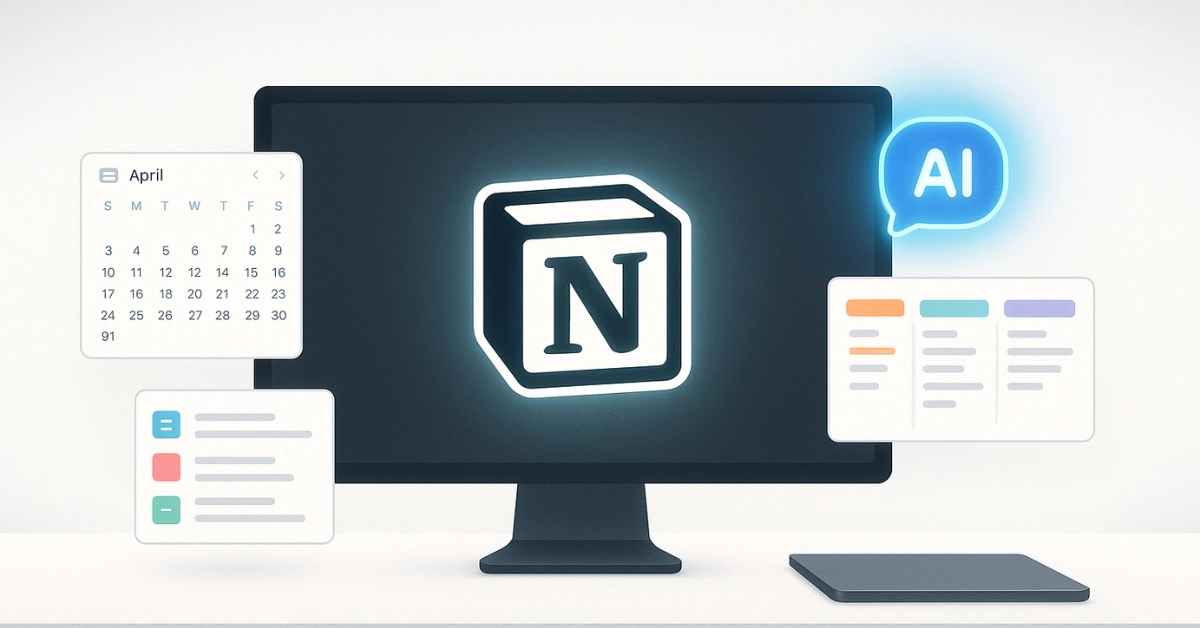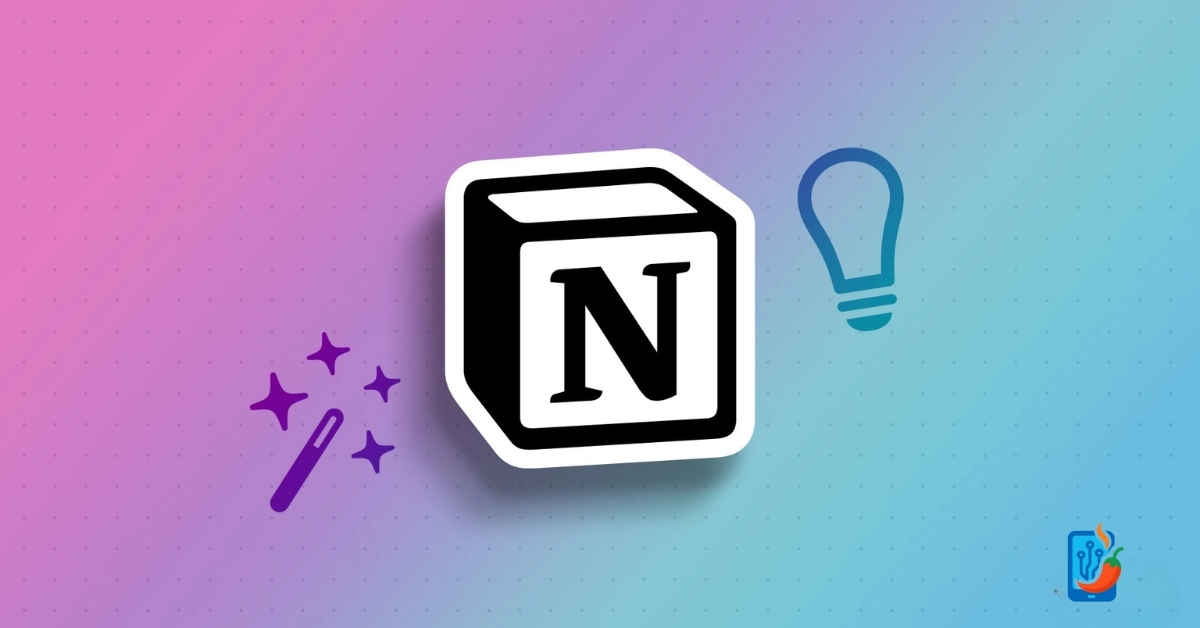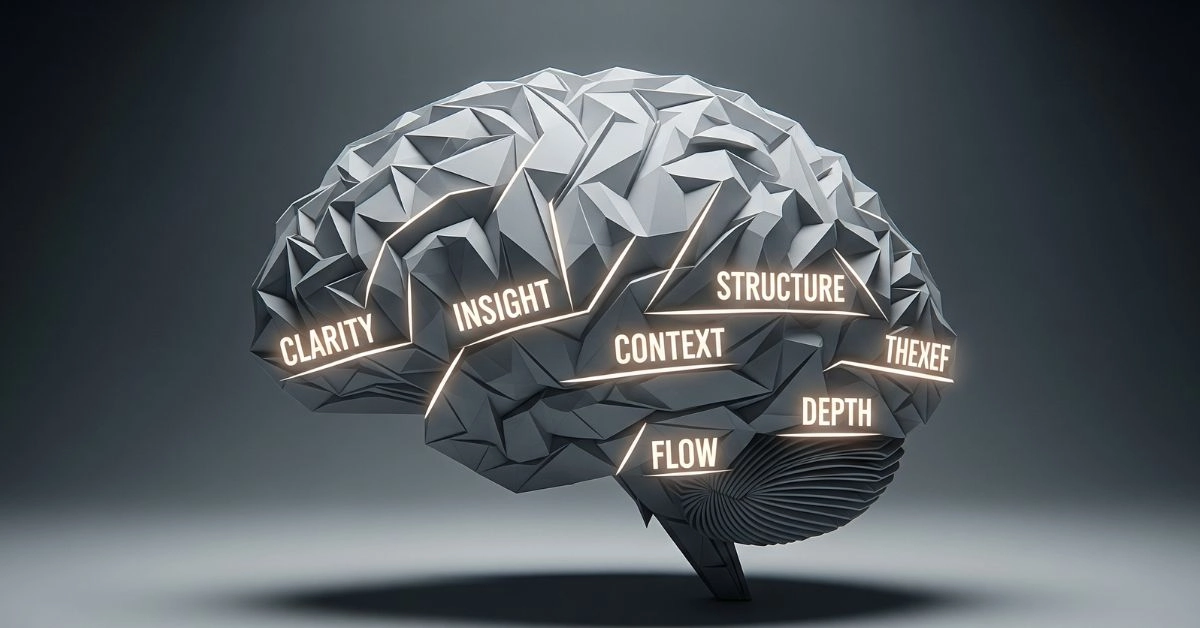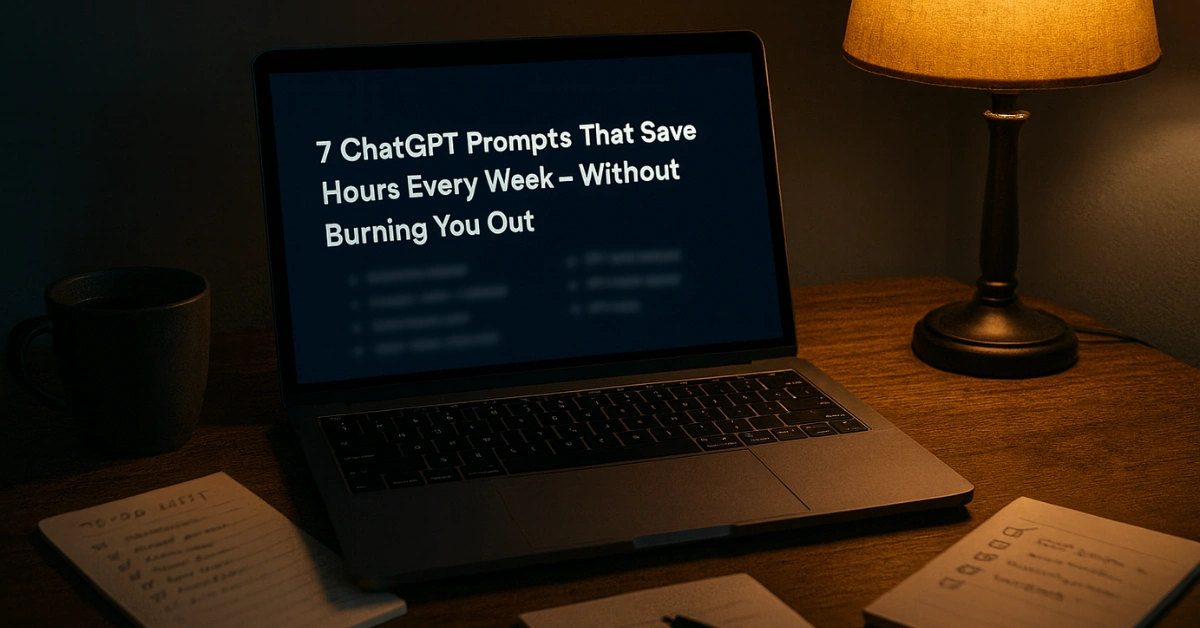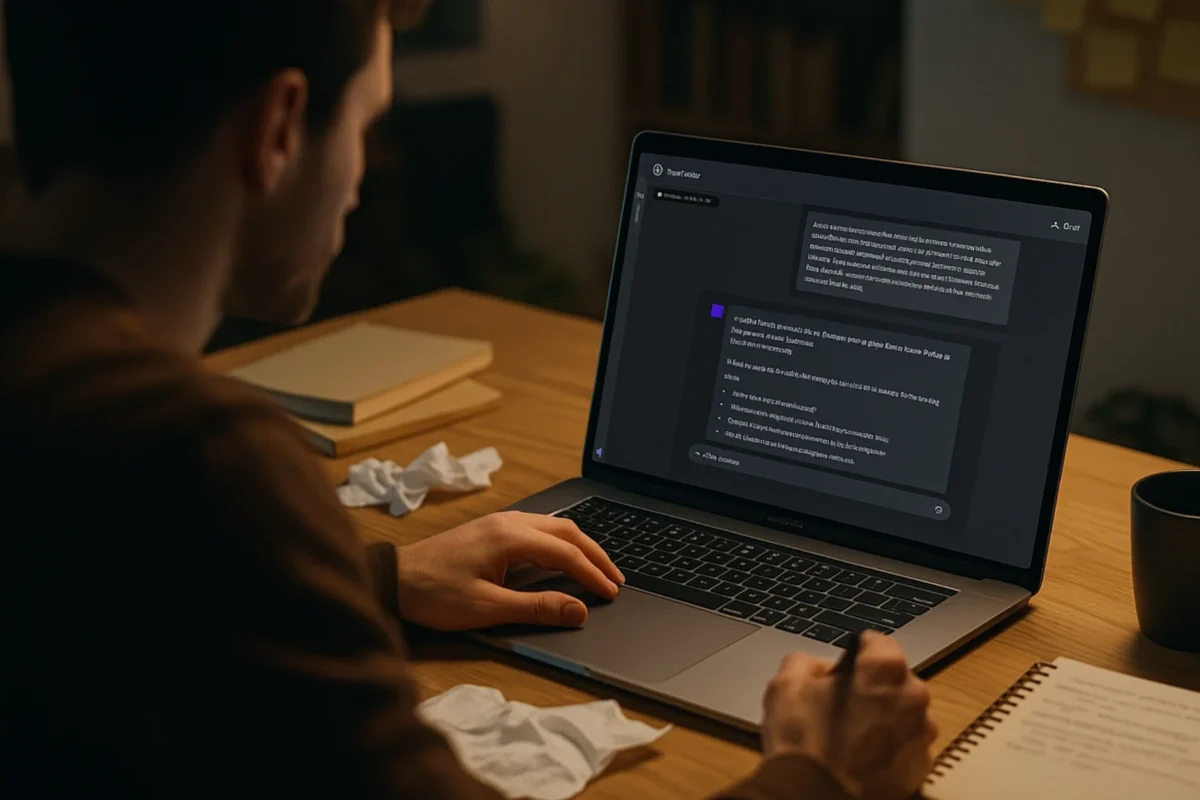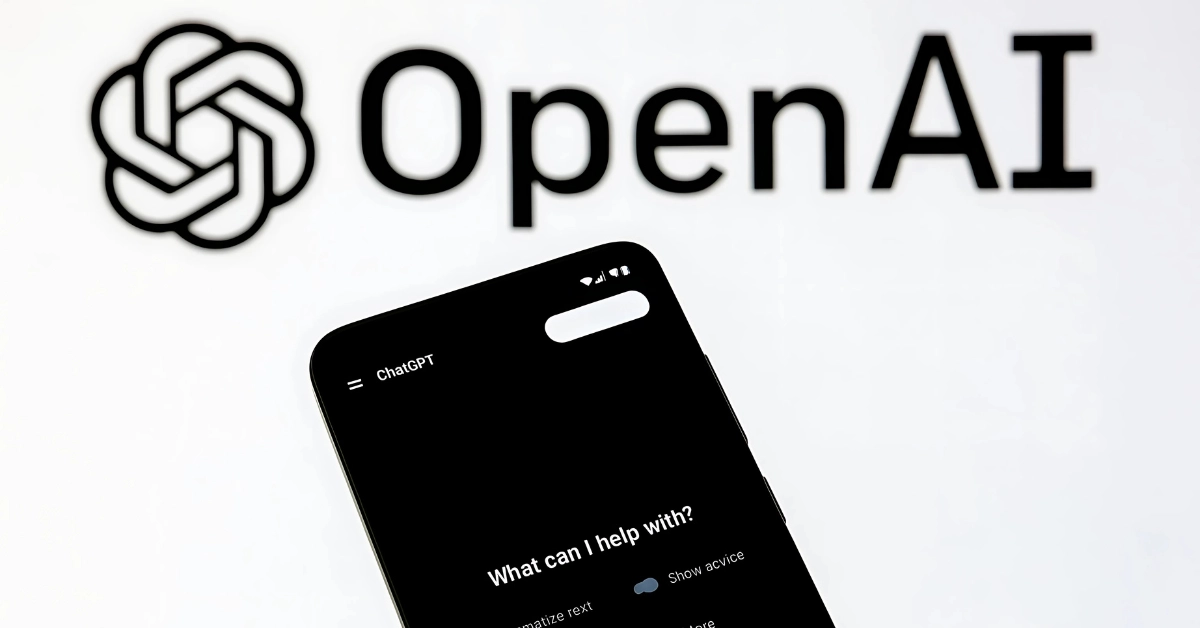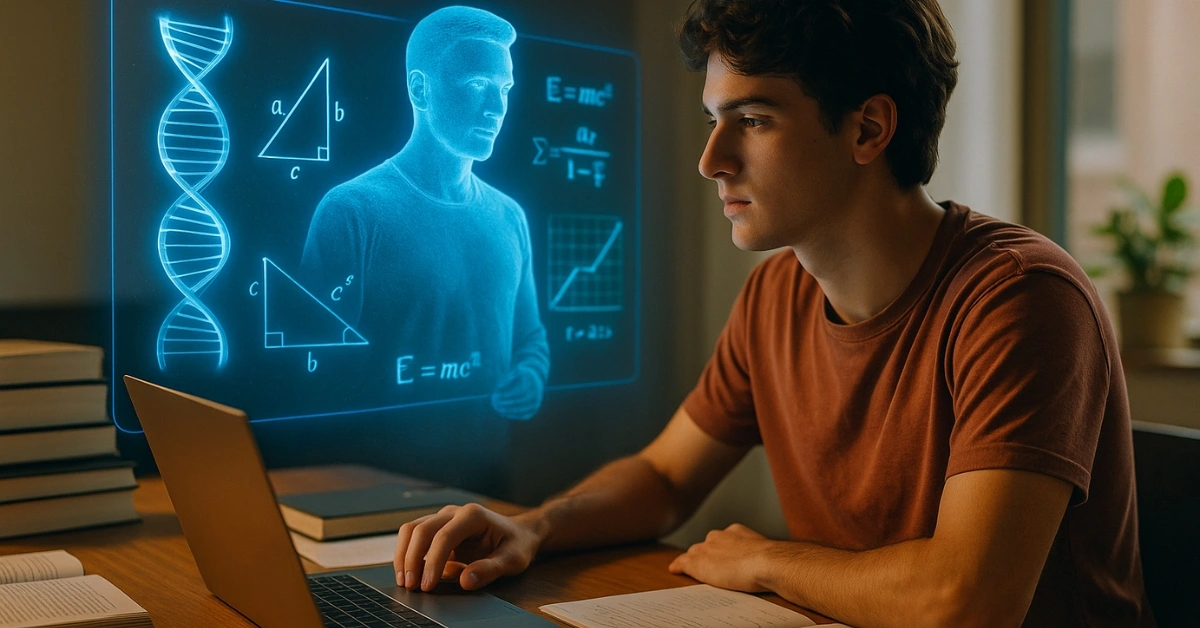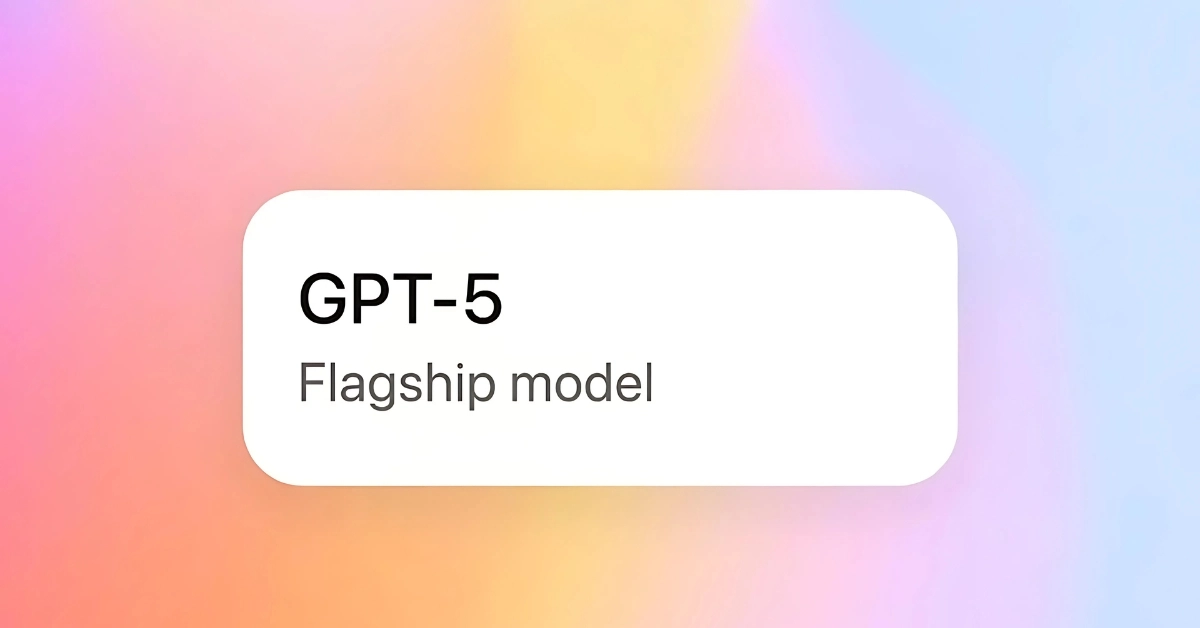Why Notion Still Reigns in 2025
Some tools feel outdated the moment you open them. Others throw so many features at you, you forget why you opened them in the first place. Notion, somehow, stays right in the middle. It’s not a new kid on the block anymore. It’s the quiet veteran that kept evolving without losing its soul.
In 2025, while other productivity platforms are chasing flashy AI features or all-in-one bloat, Notion has stayed focused on the thing that matters most: clarity. It lets you capture ideas, structure your work, and build systems that actually reflect how you think.
What makes Notion different is not just its interface or features. It’s the way it grows with you. Start with a note. Add a checklist. Link it to a database. Automate a recurring task. Publish it as a website. You’re not switching tools. You’re upgrading your brain — piece by piece.
For people who like order but hate rigidity, Notion still reigns. And if you’ve never really understood what makes it special, this guide will show you exactly why it’s still the best tool for personal systems, team wikis, and everything in between.
What Exactly Is Notion?
If you ask ten people what Notion is, you’ll get ten different answers — and they’ll all be right.
For some, it’s a digital notebook. For others, it’s a full project manager, a CRM, a wiki, or a content pipeline. And in many cases, it’s all of these things at once.
At its core, Notion is a block-based workspace. That means everything — a paragraph, an image, a table, a heading — is treated as a moveable, editable block. You can drag it, duplicate it, sync it, or nest it inside other blocks. It’s the most flexible way to think on digital paper.
The structure is built around pages, and inside every page, you can stack as many blocks as you need. But here’s where it gets interesting: a block can also be a full database, and a database can contain pages, which themselves can contain more databases. It’s like folders inside folders, but with superpowers.
And unlike traditional tools that lock you into fixed layouts or workflows, Notion adapts to how you think. You can start with a clean page and slowly build it into a complex system that runs your business or your life — without ever feeling like you’re trapped inside a template.
It’s this flexibility that makes Notion so personal. No two workspaces look alike, and that’s exactly the point.
The Building Blocks: Pages, Blocks, and How It All Connects
To really understand Notion, you have to unlearn how other tools work.
There are no static documents here. No folders full of lifeless files. Everything inside Notion is alive — and it starts with blocks.
A block is the smallest unit of content in Notion. Write a sentence? That’s a block. Create a checklist? That’s a block too. Add an image, embed a video, drop in a calendar — all blocks.
Now take those blocks and drop them into a page. That page becomes your canvas. You can drag blocks around to reorder them, create side-by-side columns, turn a paragraph into a toggle, or drop an entire database right in the middle of your notes. It’s a fluid way to think and work — like building with Lego, but for your brain.
The best part? Pages can live inside pages. You might have a “Project Alpha” page with linked tasks, meeting notes, and research — each as its own subpage, all nested and searchable. You’re not switching tabs or digging through folders. You’re building a system where every piece connects naturally.
Most apps treat content as static. Notion treats it as flexible, reusable, and relational. And once you get comfortable with blocks and pages, the whole thing starts to feel less like software — and more like an extension of how your mind works.
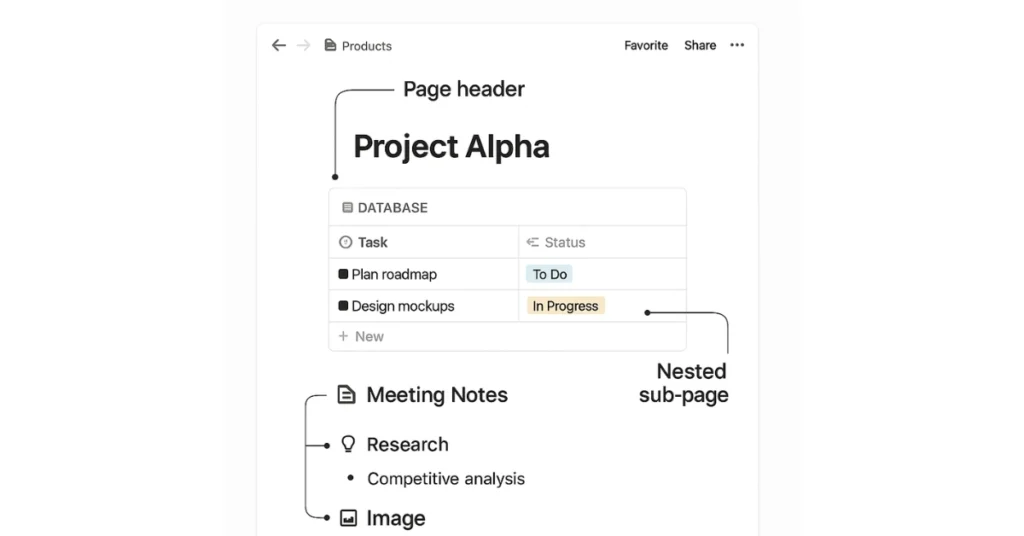
Setting Up Your First Workspace
Opening Notion for the first time can feel like staring at an empty notebook. Clean. Full of potential. And a little intimidating.
But don’t worry — you don’t need a plan. You just need a starting point.
Once you sign up, Notion drops you into a simple workspace. On the left, there’s a sidebar. In the center, a blank page. That’s your launchpad.
Begin by creating a single page. Call it anything — “My Tasks,” “Ideas,” “Daily Notes.” Then start typing. As you write, try typing a forward slash: /. This is the shortcut to every block. You’ll see options like /heading, /to-do, /image, /table, and so on. Choose one. Experiment.
Your sidebar will update automatically with every new page you create. Drag pages into each other to create nested hierarchies. Add a ⭐ to favorite the ones you’ll visit daily. Want to keep things tidy? Collapse what you don’t need.
Here’s a quick glance at what a real Notion sidebar looks like:
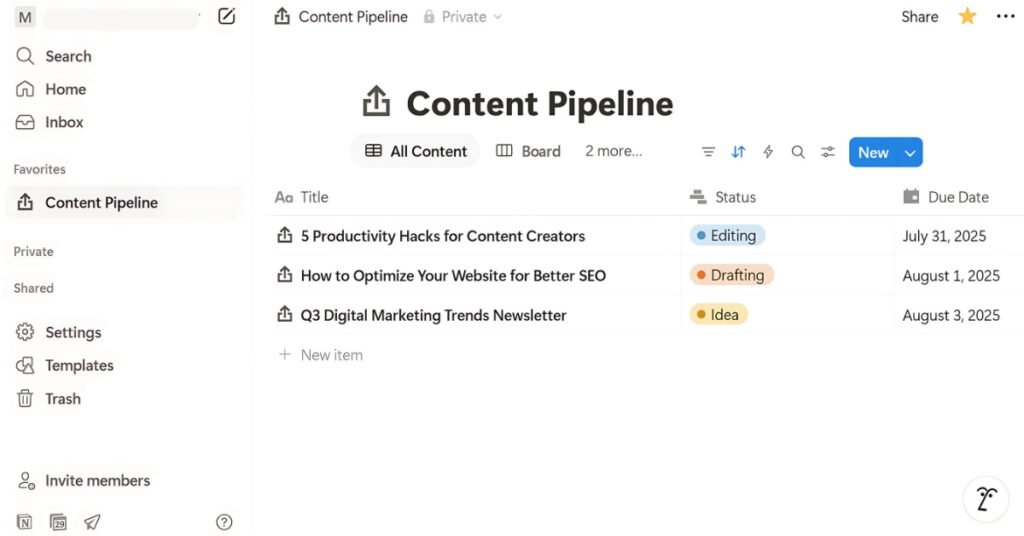
This isn’t just a folder tree. It’s your navigation system. Use it to structure how you work and think. Some people keep everything in one long page. Others split things by life area — work, personal, learning, goals. There’s no right answer. The key is to build just enough structure to keep things clear — and let the rest evolve as you go.
Templates, Checklists, and Linked Pages
This is where Notion starts to feel helpful instead of empty.
When you’re staring at a blank page, templates give you a running start. Notion offers a huge library — content calendars, weekly agendas, reading lists, goal trackers — all pre-built and ready to customize. Just pick one that feels close to what you need, duplicate it, and start editing.
But don’t get stuck in template-hopping. The best setups come from building what you actually use — not what looks good in a YouTube thumbnail.
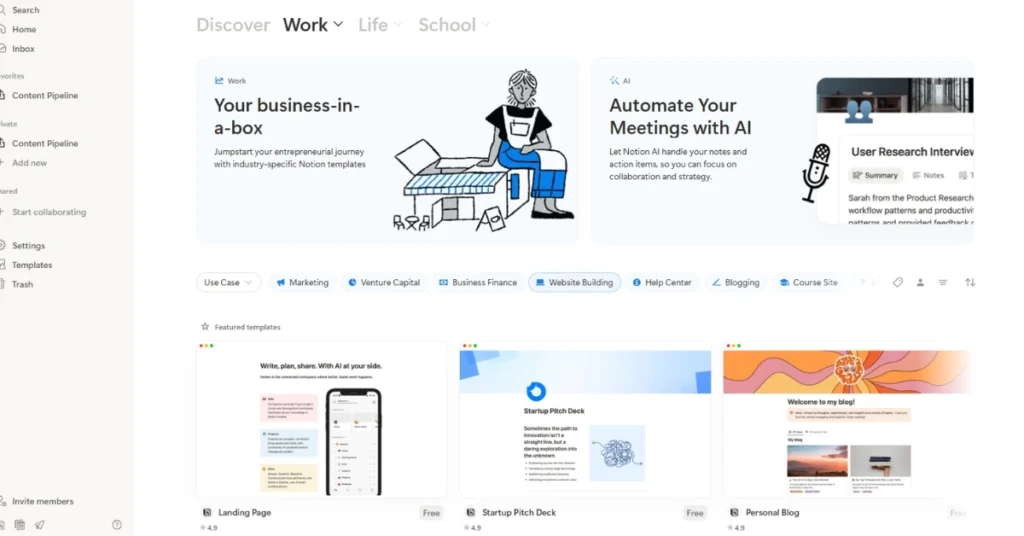
Now add a checklist. In Notion, it’s as simple as typing /to-do and hitting enter. You can build your daily tasks, packing list, or a publish workflow. If it’s something you repeat often, turn it into a custom template button that generates the same blocks each time.
Where Notion really separates itself is how it lets your notes talk to each other. Want to reference a different page while writing? Type @ and start the page name. You’ll create a live link. That’s it.
You can also turn any block or page into a reusable element. With synced blocks, you write something once — like a weekly update format — and reuse it across multiple pages. Edit it in one place, and every instance updates automatically.
It’s a bit like having sticky notes that sync themselves across your entire system.
When used right, templates and links don’t just save time — they make your workspace feel connected and intelligent, like it’s learning how you work.
From Task Lists to Knowledge Bases: Real Use Cases That Work
Notion isn’t trying to be one tool for one job. It’s trying to be one space where all your work lives — connected, flexible, and easy to find. That’s why its real power isn’t in what it does, but in what you do with it.
Let’s start small. Imagine you need a place to track your daily tasks. You open a page, create a to-do list, and check things off as you go. Simple. But as your week gets busy, you want to group tasks by status — like “To Do,” “In Progress,” and “Done.” So you turn your task list into a board view. Drag and drop. No setup pain. Just movement.
Now let’s say you’re a writer. You start adding articles or video scripts to that same database. Each task becomes a full page with a draft, thumbnails, and publish notes inside it. You add tags, deadlines, and collaborators. You’re not just tracking to-dos anymore. You’ve built a content pipeline — one that updates itself visually as your work progresses.
Maybe you’re part of a team. You create another database for projects. Each project links to tasks, docs, and meetings. Every piece is a page. Every page can be linked. When someone asks for status, you don’t forward an email. You send them the project page — and it has everything.
And if you’re managing clients? Each one gets a shared page. You track invoices, deliverables, deadlines, and call notes. Instead of scattered Google Docs or messy folders, everything is neat, centralized, and up to date.
That’s what makes Notion different. It’s not about features stacked on features. It’s about building exactly what you need — and letting it grow with you.
Databases: Notion’s Superpower
This is where Notion shifts from being a smart notebook to something far more powerful — a workspace that can think with you.
At first glance, a Notion database looks like a simple table. But underneath, it’s much more than rows and columns. Every item you add becomes its own full Notion page. That means a task isn’t just a line in a table — it can hold notes, checklists, documents, images, even sub-databases. You’re not just tracking work. You’re building a connected system of ideas and actions.
Each database entry comes with properties — fields like tags, dates, people, checkboxes, numbers, or even formulas. Want to assign a due date and a priority? Done. Want to see the total number of tasks in a project, or how many are marked “Done”? That’s where formulas and rollups come in.
And you’re not locked into one view. You can look at the same data as a:
- Table (for structure)
- Board (like Trello, perfect for status)
- Calendar (to track dates)
- Gallery (for visual content)
- Timeline (for roadmaps and planning)
Here’s a visual example to show how the same database can morph into different views depending on what you need:
Let’s say you’re running a campaign. Each content piece lives in a table. But your designer prefers to see everything in gallery view with thumbnails. Your project lead wants a calendar for deadlines. You? You use the Kanban board. Everyone works from the same data — just in the format that suits them best.
This is why Notion databases don’t just organize your work. They shape how you work, how you see your progress, and how your team stays in sync — without switching tools.
Views, Filters & Relations: Superpowers for Project Management
Once your workspace starts to grow, staying organized isn’t just about having all your data — it’s about being able to see what matters, when it matters. That’s where Notion’s database views, filters, and relations come in.
Let’s start with views. Every Notion database can be visualized in multiple ways — table, board, calendar, gallery, timeline. But what makes this powerful is that these views are customizable. You can create one view for “This Week’s Tasks,” another for “High Priority Only,” and yet another for “Drafts Ready to Review.” It’s the same data, just filtered through different lenses.
Now add filters. These let you narrow down the clutter. For example, you could:
- Show only tasks assigned to you
- Hide anything already marked as complete
- Display upcoming items with a due date within the next seven days
The beauty is that filters can be stacked. You can mix and match rules to create smart dashboards that only surface what needs your attention.
But where Notion really levels up is with relations. You can link one database to another. A task can be connected to a project. A blog post can be tied to a campaign. A student entry can pull from a class schedule.
And then come rollups — tools that look through the relation to pull in insights. Like showing the percentage of tasks completed in each project. Or calculating the total estimated time from all tasks linked to a specific client.
This setup isn’t hard to build. But once it’s there, your workspace starts behaving like a living system — surfacing just the right pieces, tracking progress automatically, and showing the big picture without any extra work.
That’s why power users don’t just use Notion for notes. They use it to run entire businesses.
Notion AI in 2025: What It Can Actually Do
By now, almost every productivity app has added some kind of AI feature. But in Notion, AI isn’t a gimmick — it’s woven directly into your workflow.
You don’t have to open a new window or paste your content into another tool. AI is there, right inside your pages, your databases, your notes. It helps you work faster, think clearer, and stay focused without switching apps.
Let’s say you’ve just written a long meeting note. Highlight it, click “Ask AI,” and you’ll get a clean summary in seconds. Planning a report? Ask for an outline. Struggling to word something clearly? Get a rewrite suggestion with better flow or a more formal tone.
Notion AI can also search your entire workspace to answer questions like “What deadlines are coming up this week?” or “Which client hasn’t been followed up with yet?” It understands context — not just keywords.
Inside databases, it gets even smarter. You can use AI to autofill summaries, write content descriptions, or generate titles for each new row. It’s perfect for content pipelines, research notes, or status reports.
And then there’s the AI Sidebar — your workspace-wide assistant. You can ask it anything, from a brainstorm prompt to a page-specific analysis. It even works with uploaded PDFs and images. Drop in a document and ask, “What are the action items here?” or “Summarize this in 5 bullet points.”
In 2025, the magic isn’t that AI can write for you. The real power is that it works with you — right inside your system, in the middle of your work, without breaking flow.
Automation & Buttons: Build Workflows Without Code
Most people waste hours every week doing repetitive actions — updating statuses, tagging teammates, creating duplicate pages. Notion solves this with a quiet but powerful feature: buttons.
Let’s say you want to create a new meeting note every Monday. You could copy and paste the same layout again and again. Or, with Notion, you can add a button to your page. One click, and it generates a fresh note — complete with date, sections for discussion points, and a placeholder for action items. That’s a page button.
Need something smarter? Use a database button. These live inside databases and perform actions on a row — like marking a task complete, assigning it to someone, or setting today’s date as the “Updated On” field.
You can even stack multiple actions into one button:
- Change status to “Done”
- Move to a different view
- Notify a collaborator
- Log the timestamp
And it all happens without a single line of code.
Here’s what that looks like in practice: you have a content calendar. Each entry is a blog post. When it’s ready, you click a button inside the row. It marks it as published, adds the publish date, and pings your teammate in Slack. No manual updates, no delays, no context-switching.
This is what turns Notion from a passive workspace into an active system. It’s not just where you store your work — it’s where your work gets done.
Collaboration, Sharing, and Permissions: How to Work with Teams
Notion isn’t just built for solo productivity. It’s built for teams — whether that’s two people planning a project or two hundred managing a full company wiki.
Every page you create starts as private. You see it, you control it. But with one click, you can share it with anyone — teammates, clients, contractors, or the entire internet. You decide what they can do: view, comment, edit, or share further.
This kind of control matters. You can:
- Share a single page with a client
- Share a whole database with your team
- Give read-only access to sensitive docs
- Let a contractor edit content without touching structure
Inside a workspace, Teamspaces act like folders. You might have one for Design, another for HR, one for Product. Everyone sees the same structure, but they can collapse or favorite what they use most. Admins control who can access what, and every update is tracked with timestamps and profile icons.
You also get live collaboration. When someone else is editing a page, their avatar shows up instantly. You can see who’s making changes in real time — just like Google Docs, but with fewer distractions.
Notion also tracks every edit in the page history. So if something breaks or gets deleted, you can roll it back in seconds.
And when you publish a page to the web, you can turn it into a public site, set it to view-only, or expire the link after a certain time.
Whether you’re managing a small team or building out a shared knowledge base for a global company, Notion gives you the tools to keep your workspace open — without losing control.
Using Notion Calendar: Good Enough in 2025?
Until recently, Notion didn’t have a proper calendar. You had to rely on Google Calendar or embed external tools. But now, Notion Calendar (previously known as Cron) brings scheduling directly into your workspace — and it’s surprisingly polished.
The moment you connect your Google account, your events appear instantly. You can view them by day, week, or month. Adding a new event is just a click and drag. Need to reschedule? Drag it again. It works like you expect, but feels cleaner than most native calendar apps.
Where it really shines is integration. Every event can be linked to a Notion page. So your team meeting can connect directly to the agenda doc. Your content deadline can link to the blog post draft. And your personal calendar can live alongside your tasks without switching tabs.
You can also color-code different calendars, collapse what you don’t need, and filter by account. The experience is lightweight — not overloaded with features — but that’s what makes it so smooth.
Is it perfect? Not yet. It’s not meant to replace complex calendar tools or handle deep project scheduling. But for people already working inside Notion, this calendar is good enough to stay inside one ecosystem. And that alone makes it a major win.
Embedding, Linking, and Publishing: Turn Your Pages into Sites
Notion is more than a workspace. It can also be your website — or at least, a pretty great stand-in for one.
Every Notion page comes with a “Share to Web” button. Click it, and your page is now live on the internet. Clean, minimal, mobile-friendly, and instantly viewable by anyone. You don’t need a domain or a developer. It just works.
Want to turn it into a real site? You can map a custom domain, add navigation, and even use services like Super, Potion, or Fruition to layer on design. Suddenly, your resume, portfolio, documentation, or blog lives in the same system you use every day — and updates are as easy as editing a page.
Need to embed something? Drop in:
- A Google Map to show office location
- A Spotify playlist for your project soundtrack
- A YouTube video right beside your notes
- A live Google Sheet inside your database page
Just paste the link, and Notion turns it into a live block. No iframe wrangling, no markdown headaches. It’s simple, intuitive, and clean.
Internal linking is just as smooth. Type @ and link to any other page in your workspace. This creates a bidirectional link — one that helps your system stay navigable and connected. Use it for cross-referencing goals, content hubs, wikis, or project timelines.
When you start combining pages, databases, and embeds, Notion becomes more than a doc. It becomes a platform — one that’s equal parts workspace and front-end.
Common Mistakes Most New Notion Users Make
Notion feels simple at first, but that simplicity hides a deep rabbit hole. And most beginners fall into the same traps. If you’re just getting started — or even if you’ve been using it for months — here are the common pitfalls to avoid.
1. Overbuilding with Templates
It’s tempting to start by importing ten fancy templates from the gallery or YouTube. But most of them were built for someone else’s workflow, not yours. They look good but don’t stick. Instead of jumping between pre-made systems, start with a blank page and build what you actually need.
2. Ignoring Relations and Rollups
One of Notion’s biggest powers is linking data across pages. But most beginners treat every page like an island. Use relations to connect tasks to projects, notes to meetings, and posts to campaigns. Then use rollups to get insights automatically — like total hours spent, status summaries, or linked deliverables.
3. Letting Clutter Build Up
Notion gives you freedom, but that freedom comes with responsibility. It’s easy to keep creating pages — and before you know it, you have dozens of half-finished docs with no structure. Use the sidebar deliberately. Archive what you don’t need. Build dashboards that resurface important stuff. Keep it lean.
4. Not Using Views and Filters
If you’re stuck using one long table, you’re missing out. Views let you see the same info as a board, timeline, calendar, or gallery. Filters let you focus on what matters — like “this week only” or “my tasks.” These features turn chaos into clarity.
5. Skipping the Basics of Databases
Many new users avoid databases because they seem complex. But once you learn how they work — pages with properties, grouped into views — you’ll never go back to static lists again. Start small. Then add tags, status fields, and custom views as needed.
The truth is, Notion rewards slow, thoughtful setup. Start small. Build habits. Then scale. That’s how real productivity sticks.
Real Workspace Example: Notion for Content Creators
Let’s take everything we’ve covered and put it into one real setup. This example is built for content creators — bloggers, YouTubers, Instagram strategists, even newsletter writers. But the logic applies to almost any creative workflow.
The Structure
Your main workspace includes three core pages:
- Content Pipeline (Database)
- Ideas Vault (Notes + Inspiration)
- Publishing Hub (Templates + Assets)
All three pages are linked together, forming a living system that updates as you work.
Inside the Content Pipeline
This is a Notion database with the following properties:
- Title
- Status (Idea, Drafting, Editing, Published)
- Due Date
- Platform (Blog, YouTube, etc.)
- Writer
- Notes
- Assets Link
- Published URL
Each row becomes a full content page — you write the draft, drop in images, add research, and track changes. You can view this database as:
- Calendar: See upcoming deadlines
- Board: Drag cards by status
- Table: Sort by date, platform, or writer
The Ideas Vault
This is a regular Notion page — no database — where you quickly capture inspiration. Think of it like a digital scratchpad. Add links, quotes, titles, or rough outlines. Once an idea becomes real, move it to the pipeline with one click.
The Publishing Hub
Here you keep reusable blocks:
- SEO checklist
- Thumbnail templates
- Social caption formats
- Email newsletter sections
You can use template buttons to drop these into any draft. That way, your workflow becomes repeatable — without becoming rigid.
This system takes just a few hours to set up. But once it’s in place, it saves you time every week, reduces context switching, and helps you stay organized across multiple platforms — all inside a single tool.
FAQ: Answers to What New Users Ask Most
Is Notion free?
Yes. Notion’s free plan is generous and includes almost everything an individual needs. Teams will benefit from the paid plans, which unlock permissions, analytics, and admin tools.
Can I use Notion offline?
Partially. You can view and edit recent pages offline, but full offline support is still limited. You’ll need to reconnect to sync changes.
What’s the difference between a page and a database?
Pages are like digital notebooks — open-ended and flexible. Databases are structured collections of pages with properties and views. Use pages for writing, databases for organizing.
Is Notion good for project management?
Absolutely — especially if you customize it. With tasks, relations, timelines, and buttons, you can build a project system that rivals paid tools like Asana or ClickUp.
Can I build a website with Notion?
Yes. Notion lets you publish any page to the web. For extra control, you can use third-party tools to turn your workspace into a fully styled website.
Does Notion AI replace writing tools?
Not quite. It helps with summaries, rewrites, and ideas, but it’s best as an assistant — not a full writer. It’s more of a co-pilot than an engine.
How secure is Notion?
Notion uses industry-standard encryption and is trusted by many companies, but it’s still a cloud app. Don’t store sensitive personal data like passwords or financials without extra protection.
Conclusion: Why Notion Still Wins in 2025
Notion isn’t the flashiest tool anymore. It doesn’t shout. It doesn’t chase trends. And yet, it quietly remains one of the most powerful, flexible, and personal workspaces you can build.
In 2025, when AI tools come and go and new apps launch every week, Notion stays relevant — not because it’s everything to everyone, but because it becomes anything you need.
Whether you’re managing a solo content pipeline or running a remote team, Notion scales with your ambition. It adapts to your mess. It rewards tinkering but never forces it.
You don’t have to be technical. You don’t need a system in place. You just need a blank page and the willingness to build what works for you.
And that’s the magic. Notion isn’t finished when you install it. It starts when you begin shaping it.
So don’t worry if your setup isn’t perfect. It’s not supposed to be. Notion grows with you — and the best workspaces are the ones that evolve.