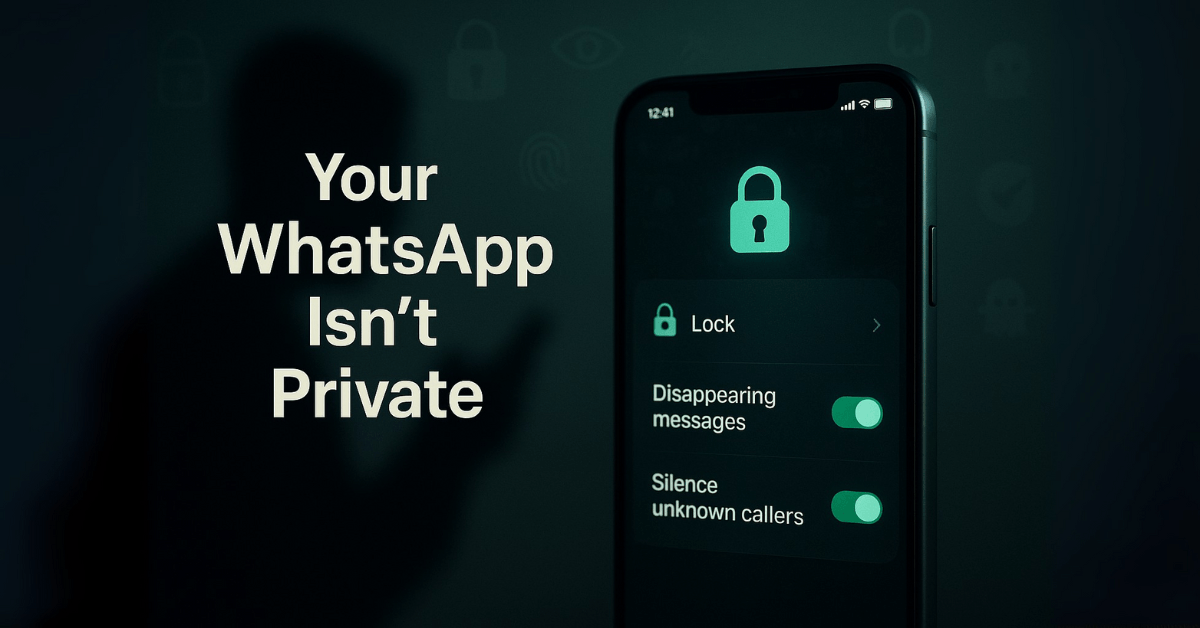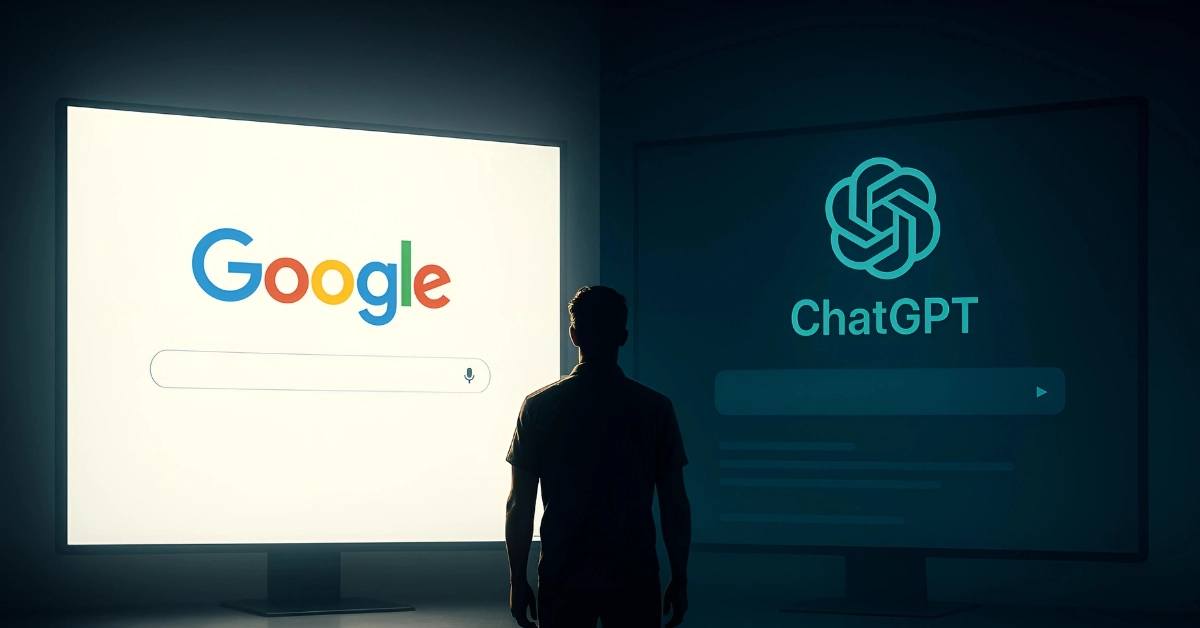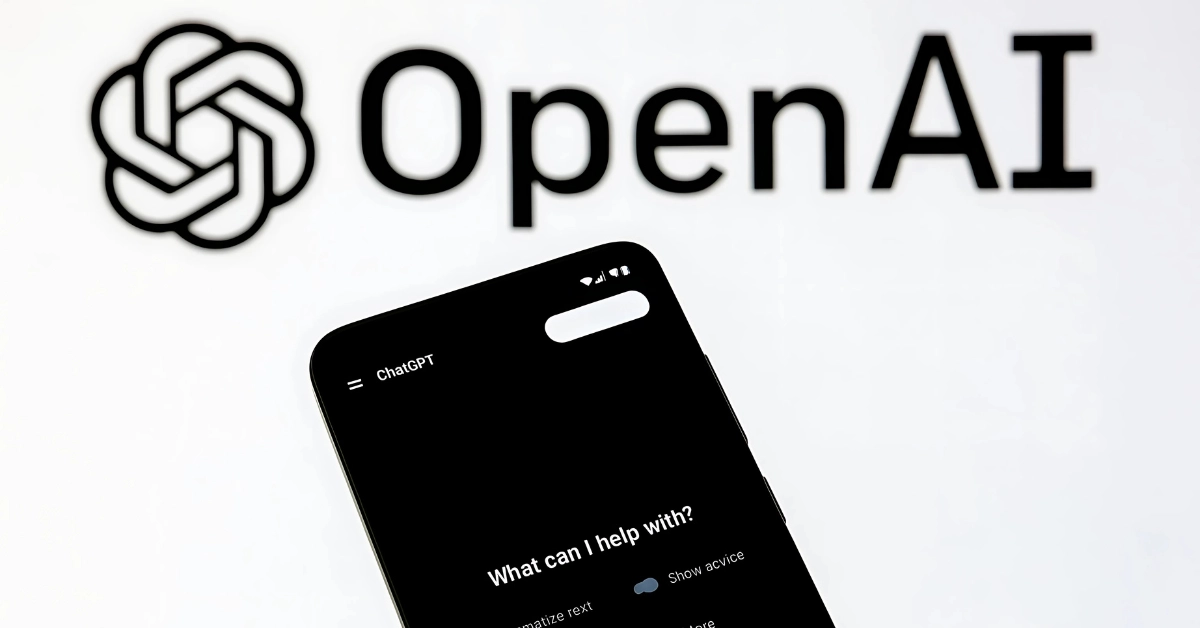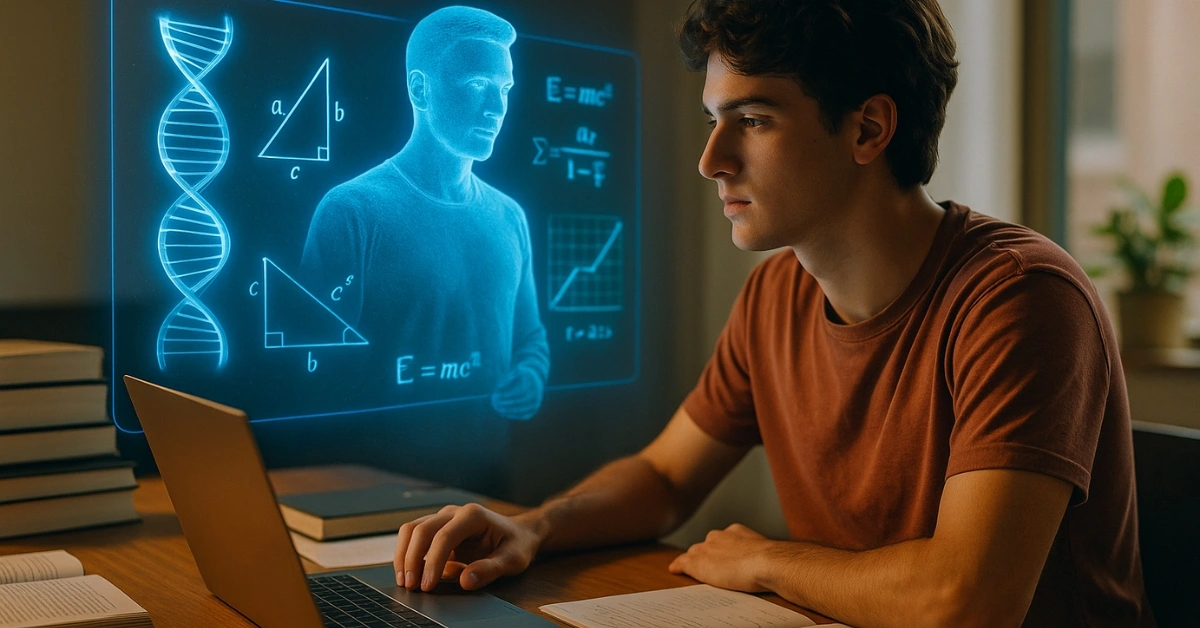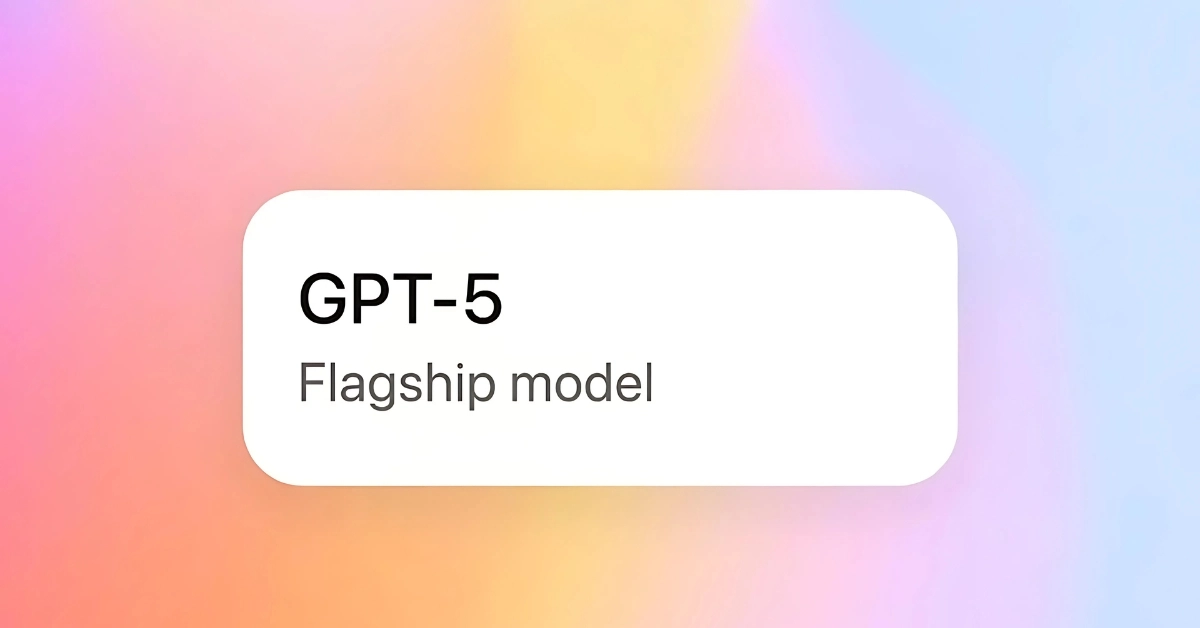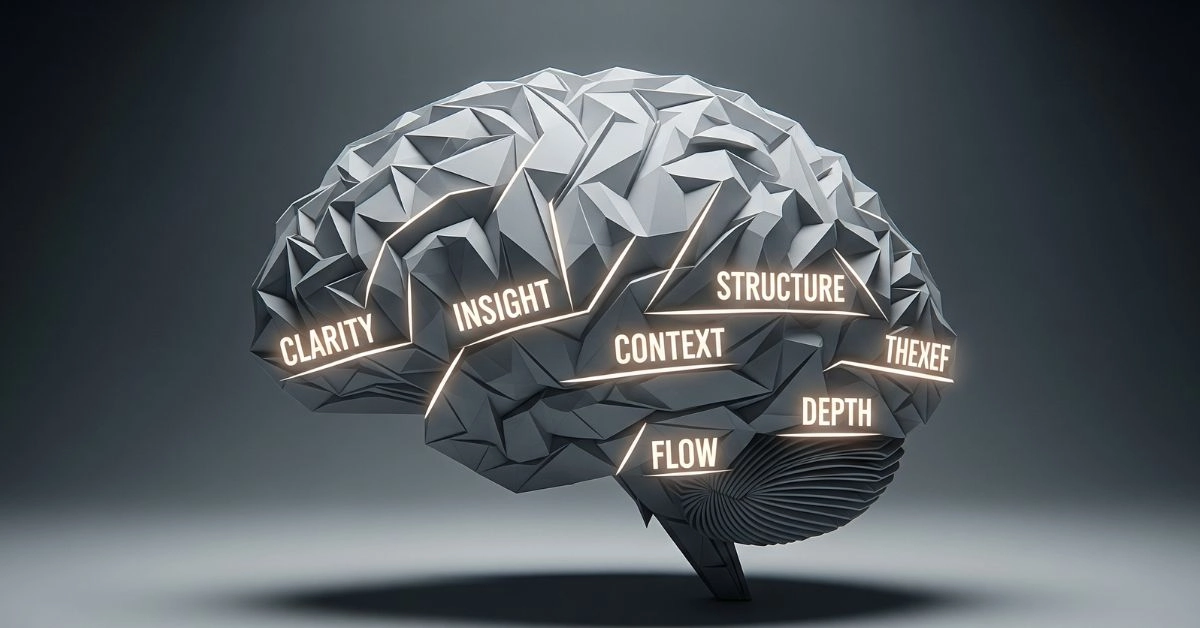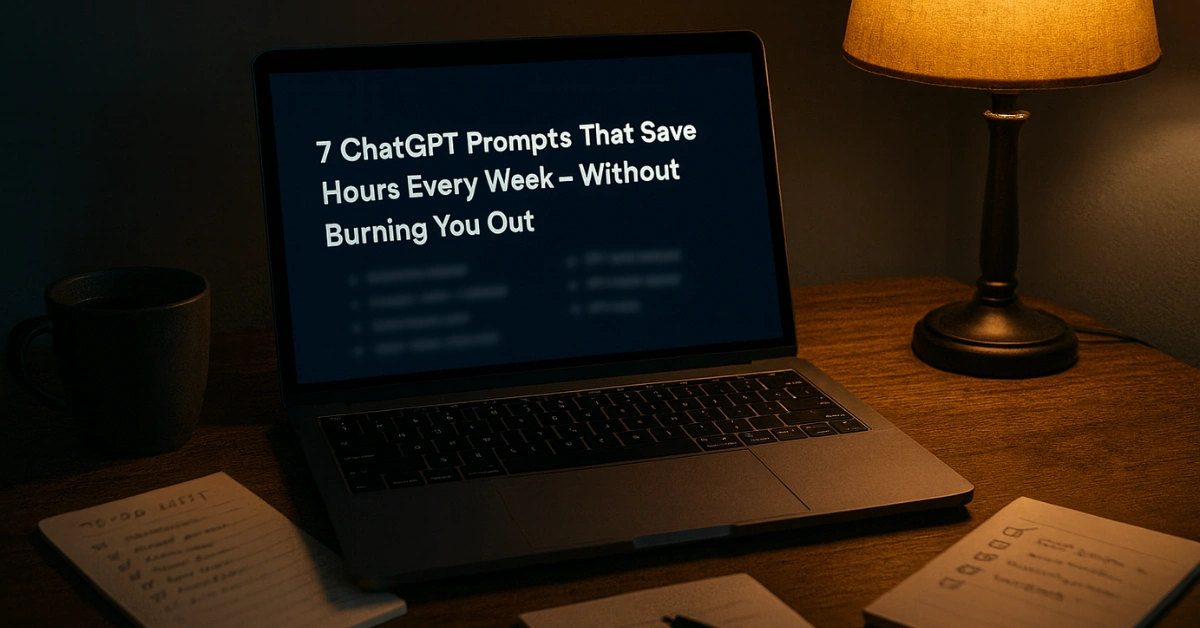By Mohit Singhania | June 22, 2025
Are You Still Using WhatsApp Like It’s 2018?
Let me tell you what happened.
My younger cousin borrowed my phone to play a game. Sounds harmless, right? Until he accidentally opened a conversation that no one — and I mean no one — was supposed to see. That flash of panic? Unforgettable.
That night, I spiraled down a rabbit hole exploring WhatsApp’s latest privacy features.
And what I discovered completely changed how I use the app.
Because in 2025, WhatsApp isn’t just about messages and blue ticks anymore — it’s about control. If you’re not using these tools, you’re basically leaving the door wide open to strangers, scammers, and snooping relatives.
This is your guide to locking that door — and taking back control of your digital life.
1. Lock Specific Chats Like a Vault
Some conversations deserve more protection than just a screen lock. Whether it’s your financial chats, work gossip, or personal stuff, locking individual chats ensures they stay private — even if someone’s casually scrolling through your phone.
All it takes is a long-press, a fingerprint or Face ID, and the chat gets hidden inside a special folder, as officially announced by WhatsApp. You can even make that folder disappear from your main chat list.
This isn’t just about secrecy — it’s peace of mind.
How to Activate:
- Long-press the chat
- Tap “Lock Chat”
- Authenticate with biometrics
- Optional: hide the Locked Chats tab
Pro Tip: This is the only way to prevent someone with your phone from accessing specific messages without logging out.
2. Auto-Delete Messages That Shouldn’t Stick Around
There are messages you need in the moment, but not forever. Think passwords, short-term plans, or information you don’t want lingering. You can now set any conversation to auto-delete messages after a day, a week, or even three months, as detailed in WhatsApp’s official guide.
You’ll never have to go back and clear clutter manually — the app does it for you.
It’s like having a built-in digital broom.
How to Enable:
- Open chat → Tap contact name → Disappearing Messages → Choose duration
Bonus Use: Use it for money transfers, addresses, or confidential info. No manual cleanup required.
3. Disappear From View — Without Blocking
Sometimes, you don’t want to go fully offline — you just don’t want certain people knowing you’re around. Maybe it’s a client who won’t stop pinging you, or a friend who reads into every status you post.
You can now control exactly who sees your profile photo, last seen, status, and even your “about” section. No need to block anyone or explain your silence. You simply become invisible — to the people you choose, using WhatsApp’s “My Contacts Except” privacy option.
It’s ghost mode, but smarter.
How to Set:
- Settings → Privacy → Choose setting (Last Seen, Status, etc.)
- Select “My Contacts Except…” and exclude anyone
4. Block Spam Without Even Lifting a Finger
Tired of those “Ma’am, we have a loan offer for you” calls in WhatsApp from unknown numbers?
You can now silence every single call from people not in your contact list. Your phone won’t ring. There won’t be a popup. Just a quiet entry in your call log.
It’s subtle. It’s elegant. And it might be the one setting that brings real peace to your daily life.
How to Enable:
- Settings → Privacy → Calls → Turn on “Silence Unknown Callers”
No more interruptions, no more stress.
5. Give Every Chat Its Own Vibe
If all your chats look the same, it’s easier to make mistakes — like messaging your boss what was meant for your best friend.
That’s why WhatsApp now lets you set individual wallpapers for each chat. Beyond the style upgrade, it’s functional. The moment you open a chat, the background tells you what kind of conversation you’re about to have.
Muted tones for office groups. Bright themes for personal convos. Dark mode for your late-night confidants.
How to Set:
- Chat → Tap name → Wallpaper & Sound → Choose Wallpaper
Every chat gets a personality.
6. Send Photos and Videos That Erase Themselves
Sometimes you need to send something important — but not permanent.
With a single tap, you can make any image or video viewable just once, as explained in WhatsApp’s View Once media policy. After the recipient opens it, it disappears automatically. No copies. No forwarding. No gallery clutter.
Use this for one-time passwords, sensitive screenshots, or anything that doesn’t need to be saved.
How to Send:
- Attach media → Tap “View Once” icon before sending
A word of caution — if the other person knows how to screen-record, nothing’s ever truly private. So choose your moments wisely.
7. Edit Sent Messages Before Anyone Screenshots Them
Ever sent a message too fast and regretted it the moment you hit send? Now, you’ve got 15 minutes to fix it.
Whether it’s a typo, a tone mistake, or a complete message rewrite, you can update what you wrote before it comes back to haunt you.
It’s the kind of feature that saves relationships, jobs, and reputations.
How to Edit:
- Long-press message → Tap “Edit” → Update → Done
Real-world Use: Turn “I hate you” into “I rate you” in seconds. Crisis averted.
8. Use WhatsApp on More Than One Phone — Seamlessly
Until recently, switching between devices meant logging out and logging in — and risking lost messages.
Not anymore.
With multi-device support, you can link up to four phones or tablets to your WhatsApp account and stay synced across all of them. Even if your main device is offline, the others keep running smoothly.
It’s especially useful if you work across personal and business numbers or test phones regularly (like I do).
How to Use:
- Install WhatsApp on second device
- Choose “Link to Existing Account”
- Scan QR from primary phone
Access your account on up to 4 devices simultaneously.
Masala Meter: What’s Hot and Who Needs It
| Feature | Real Impact | Who Benefits Most | Masala Level |
|---|---|---|---|
| Locked Chats | Keeps secrets where they belong | Everyone with shared phones | 5/5 |
| Auto-Deleting Messages | Cleans your tracks automatically | Busy professionals, students | 4/5 |
| Visibility Controls | Lets you hide without awkward conversations | Creators, introverts, freelancers | 5/5 |
| Spam Call Silence | Reduces daily stress and distractions | Everyone with a mobile number | 4/5 |
| Custom Wallpapers | Adds clarity and reduces misfires | Power users, aesthetic lovers | 3/5 |
| View Once Media | Keeps sensitive info short-lived | Secret sharers, planners | 4/5 |
| Message Editing | Saves face after mistakes | Fast texters, night owls | 4/5 |
| Multi-Device Mode | Offers freedom across phones | Entrepreneurs, techies | 3/5 |
FAQs About These Features
Can I lock one chat without locking the entire app?
Yes. WhatsApp allows you to secure individual chats without affecting others or locking the whole app.
Will people know if I’ve hidden my last seen or profile picture from them?
No. They won’t get a notification. They’ll just stop seeing that information.
Are view-once photos and videos completely secure?
Not entirely. While they disappear after being opened, someone could still capture them using another device or screen recorder.
Final Thoughts: The WhatsApp You Didn’t Know You Needed
These features aren’t just nice-to-haves. They’re essentials. Especially in a world where your phone is an extension of your identity.
By taking control of what others can see, hear, and access, you’re reclaiming your digital space. And in 2025, that’s not optional — it’s survival.
You don’t need to use all eight features today. Start with the one that gives you the most relief. Maybe that’s chat lock. Maybe it’s blocking unknown callers. The point is — these tools are here. Use them.
WhatsApp has grown up. So should the way you use it.
Related Reads You’ll Love
- WhatsApp Ads Are Here: How It’ll Change Messaging Forever
- 7 Dumb Tech Habits That Are Cooking Your Gadgets Alive This Summer
- Top Legit AI Tools You Can Actually Trust in 2025
- How Hotstar Tricks You With Ads (Even in Sports Matches)
Ready to Lock Down Your WhatsApp?
Don’t wait for a wake-up call like I did. Take five minutes, go through these settings, and turn your WhatsApp into a fortress.
And if you found this guide helpful, share it with someone who still thinks “Last Seen” is just a minor detail.